Connect MaintainX® to Zapier
| Platform: | WebMobile |
|---|---|
| Plan Type: | BasicEssentialPremiumEnterprise |
| User Type: | RequesterFull UserAdministrator |
Zapier is an automation tool that connects apps using automated workflows called Zaps. MaintainX integrates with Zapier so you can automate tasks between MaintainX and thousands of other apps.
This section explains how to:
- Use the MaintainX Zapier connector.
- Build custom workflows.
- Trigger actions using MaintainX’s public API and webhooks.
Requirements
To connect MaintainX to Zapier, you’ll need:
- A MaintainX account with Administrator permissions.
- A MaintainX API key. See Generate a MaintainX API key for Zapier.
- A Zapier account. Depending on the kind of automation you want to set up, you might need a paid Zapier plan.
About Zapier Workflows
A Zap is an automated workflow that connects two or more apps so that when a trigger event happens in one app, Zapier tells another app to perform an action. You can set conditions, filters, or delays between those steps.
If you're new to Zapier, we recommend reviewing the documentation to get started with designing your first Zap.
Zapier Workflows for MaintainX
MaintainX supports built-in connectors and custom workflows via webhooks and our REST API so that you can create everything from simple 2-step Zaps to complex, multi-app flows.
You can use Zapier to:
- Trigger a workflow when something happens in MaintainX (e.g., a work order is completed).
- Perform actions in MaintainX when something happens in another app (e.g., a new form response in another system).
- Both. MaintainX can be the trigger and the destination in the same automation.
Building Your First Zap
Looking for inspiration? The MaintainX page on the Zapier website has examples of integrations between MaintainX and other popular Zapier-supported apps. You start a Zap directly from that page or follow the instructions in this guide.
Before you create a Zap, think about the following:
- What starts the automation? That's the trigger.
- What should happen next? That's the action.
- Are there any conditions? For example, only execute the automation if X is true.
Generate a MaintainX API Key for Zapier
To connect MaintainX to Zapier, you need to generate a key.
-
From the sidebar, select Settings, and under ORGANIZATION SETTINGS, select Integrations.
-
On the Integrations page, select API Keys to display the API Keys options.
-
Select + New Key.
The Generate a New API key dialog opens.
-
Enter a label for your key. Choose a name that indicates what the key is for.
-
If you see a Key usage field, select REST API.
-
Select Generate Key. A confirmation dialog with your key opens.
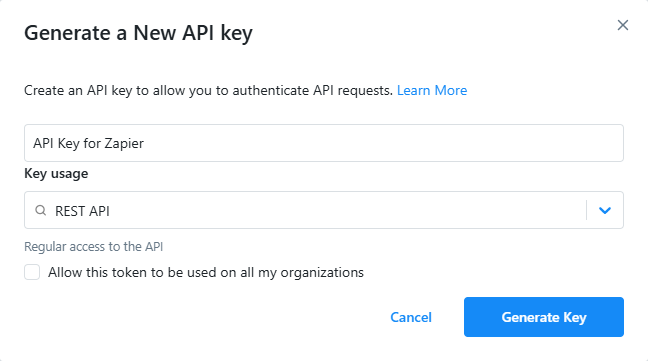
Generating an API key in MaintainX -
From the confirmation dialog, select Copy Key to copy the key to the clipboard.
warningMaintainX only displays the key the first time you generate it. If you don't copy the key, you can't display it again later. However, you can always generate a new key.