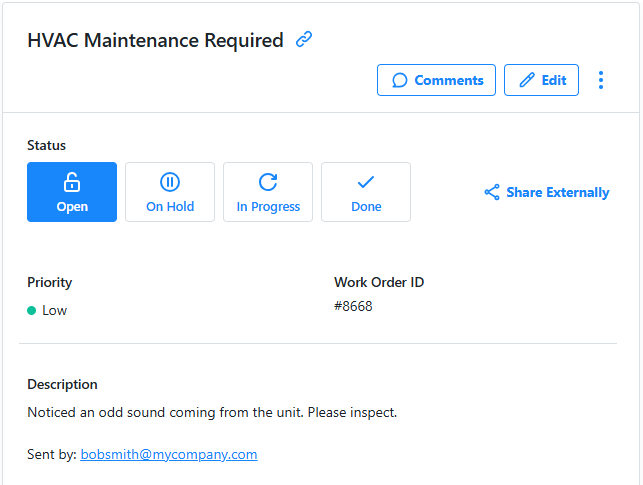Create a Work Order from an Email
| Platform: | WebMobile |
|---|---|
| Plan Type: | BasicEssentialPremiumEnterprise |
| User Type: | RequesterFull UserAdministrator |
This example shows you how to automatically create a work order in MaintainX® when an email is received.
It uses one of Zapier’s built-in email triggers with a built-in MaintainX action.
Trigger
In the Zap, configure the trigger like this:
| Field | Value |
|---|---|
| App | Gmail |
| Trigger Event | New Email |
| Account | The Gmail account you want to use to authenticate. |
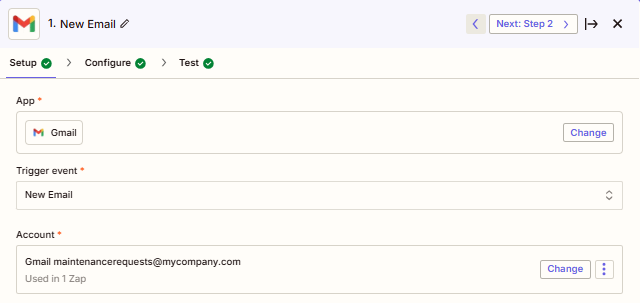
Condition (Optional)
You can add a condition to the trigger. For example, to only continue if the email is from specific people.
To add a condition to your Zap, add a step after the trigger. From the step options, select Flow Control, then select Filter.
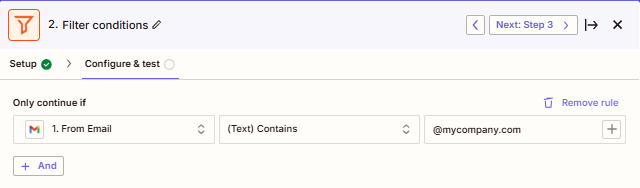
Action
In the Zap, add an action, and select MaintainX as the App.
Map the MaintainX fields to the email fields as follows.
| MaintainX Field | Email Field |
|---|---|
| Title | Subject |
| Description | Body |
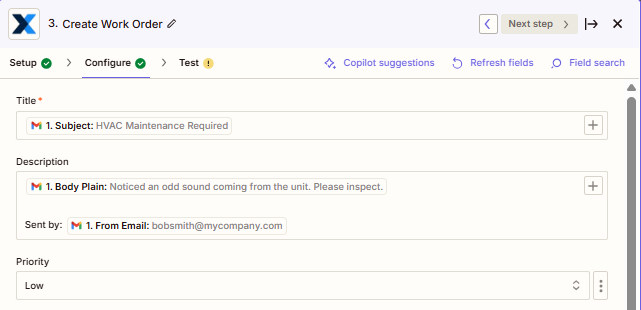
You can also set default values for other MaintainX fields. For example, you might want the Priority set to Low when the work order is created.
Test Your Zap
In Zapier, test your Zap. In MaintainX, you should see a new work order.