Assign a Team Based On When a Work Order is Created
| Platform: | WebMobile |
|---|---|
| Plan Type: | BasicEssentialPremiumEnterprise |
| User Type: | RequesterFull UserAdministrator |
This example shows you how to trigger a Zap after a work order is created in MaintainX® and assign a specific team to the work order if it was created after 10:00 PM.
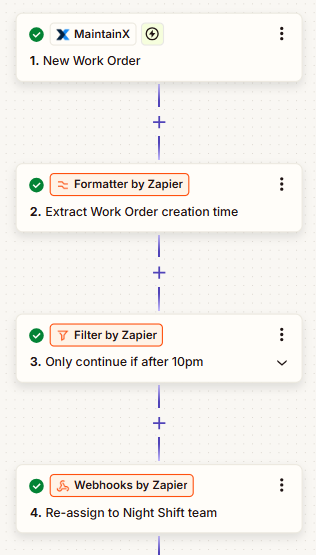
Trigger
In Zapier:
- In the Zap, configure the trigger like this:
| Field | Value |
|---|---|
| App | MaintainX |
| Trigger Event | New Work Order |
In MaintainX:
- Create a new work order to test the Zap trigger and see if the night shift team is automatically assigned.
Action 1
In Zapier:
-
In the Zap, add an action, and select Formatter as the App.
-
In the Setup options, set the Action event to Date / Time.
-
In the Configure options, set the following:
Field Value Transform Format Input {{createdAt}}(from the Trigger)To Format HH 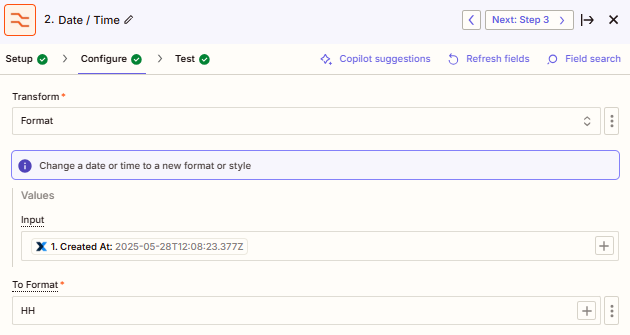
Date/Time formatter configuration in Zapier
Action 2
In Zapier:
-
In the Zap, add an action, and select Filter as the App.
-
In the Configure & test options, set the Only continue if to Hour > 21.
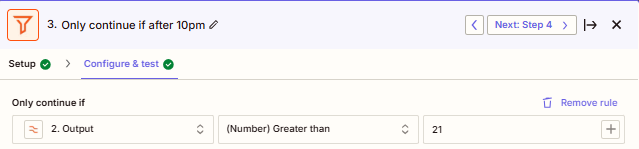
Filter condition to only continue after 10 PM
Action 3
In Zapier:
-
In the Zap, add an action, and select Webhook as the App.
-
In the Setup options, set the Action event to Custom Request.
-
In the Configure options, set the following:
Field Value Method PATCH URL https://api.getmaintainx.com/v1/workorders/{{workOrderId}}Body {
"assignees": [
{
"type": "TEAM",
"id": {{ID of the Night Shift Team}}
}
]
}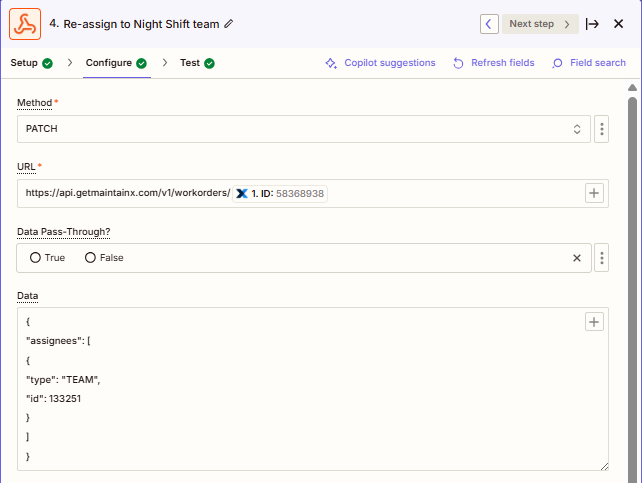
PATCH request configuration to assign the work order to night shift team -
In the Headers section, add the following headers:
Header Value AuthorizationBearer <your API key>Content-Typeapplication/json -
Test your Zap. You can adjust the Filter condition while testing to adjust it for your current time.