Create a Direct Connection between Workato and SAP
This article explains how to create a connection between SAP and the Workato On-prem agent (OPA). You do this configuration in the Workato web application, but you'll need information from the SAP Logon Pad and SAP GUI.
To create the connection in Workato:
-
Navigate to the Workato Connections Page. An SAP connection will exist called
[MaintainX] | SAP | Direct Connection. Select it to display the configuration page. -
Set On-prem group to {COMPANY} On Prem Group.
-
Set Connection type to Direct.
-
Fill in the Network connection settings with your SAP server information.
Parameter Description Required? Gateway host Specifies a direct connection to the SAP host.
This can be a DNS name or the IP address of the SAP application server you are connecting to (formatxx.xx.xx.xx).
You can find this information on the SAP Logon Pad that you use to access your on-premise SAP application server.
(See 1 in the SAP Logon Pad image below)Yes System number The SAP system number. A two-digit identifier that specifies the logical port that the SAP application server listens on for incoming requests.
It is typically part of the TCP port configuration, often found as33XX, whereXXrepresents the system number.
You can find this information on the SAP Logon Pad that you use to access your on-premise SAP application server.
(See 2 in the SAP Logon Pad image below)Yes Program ID This is the Program ID value you assigned in Create a Remote Function Call Destination in SAP.
Normally, this isWORKATONo Quality of protection By default, encryption is disabled. If enabled, the JCO property jco.client.snc_modewill be set to1.Only if Secure Network Communication (SNC) is configured SAPcrypto library path The filesystem path to the encryption library file on the server where the Workato On-Prem Agent (OPA) is hosted.
The name of the library file depends on the server operating system:
- Windows:
sapcrypto.dll - Linux:
libsapcrypto.so - macOS:
libsapcrypto.dylib
For example, on Windows, the path might be:C:\sec\sapcrypto.dll.Only if Secure Network Communication (SNC) is configured SNC partner name This is the SNC partner. The value must be prefixed with p:. For example:p:CN=EH8, OU=I0021153688, OU=SAP Web AS, O=SAP Trust Community, C=DE
You can find this information in the Trust Manager screen of the SAP GUI (Transaction Code:STRUST), under SNC SAPCryptolib.Only if Secure Network Communication (SNC) is configured 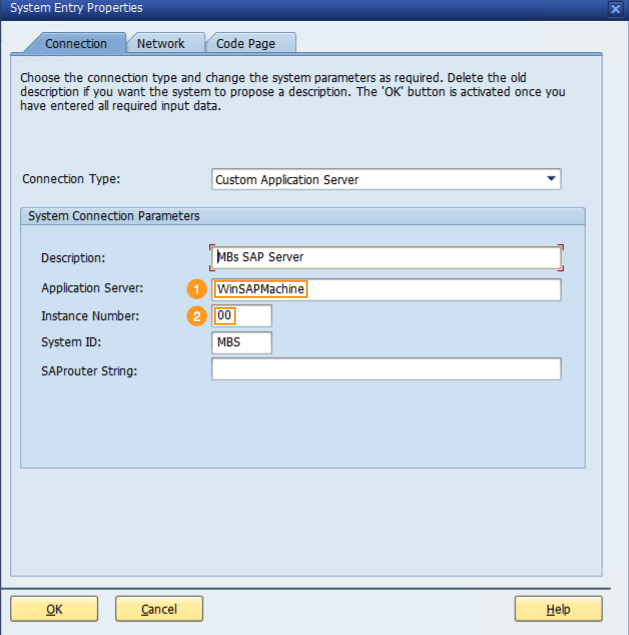
The Logon Pad for the SAP application server on Windows The completed configuration should look something like this:
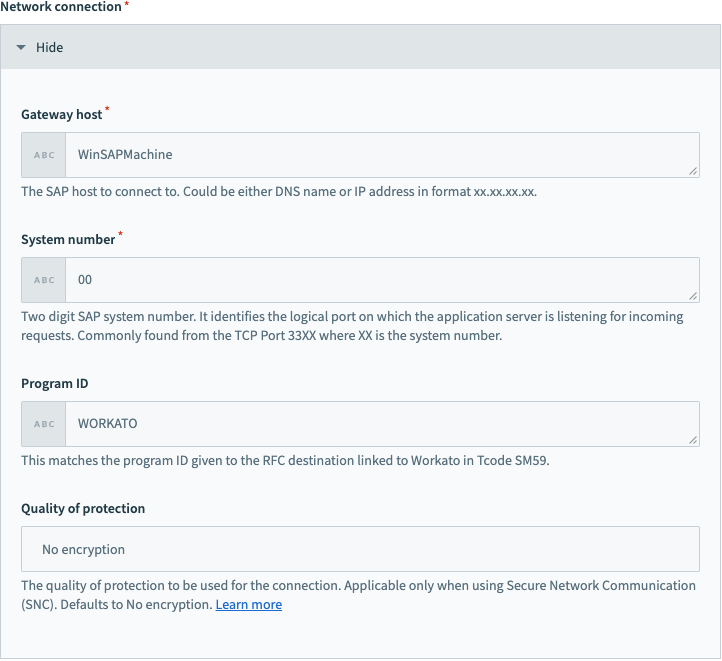
Network connection options for your Workato connection should look something like this - Windows:
-
Fill in the User logon settings with your SAP login information. This is the same information when you log into SAP from the SAP GUI login screen.
Parameter Description Required? Client The SAP client you use for the connection. It is always a three-digit value, such as 100or080.Yes Language Indicates the logon language. This can be a two-character ISO language code or one-character SAP language code.
E.g., for English, the ISO code isENand the SAP code isE
If you don't enter a value, it defaults to the language set for the user in SAP.No User The name of the user you created in SAP for the MaintainX® integration (see Create a New User in SAP).
Normally, this isWORKATO_INT.Yes Password The password for the user you created in SAP for the MaintainX integration (see Create a New User in SAP). Yes The completed configuration should look something like this:
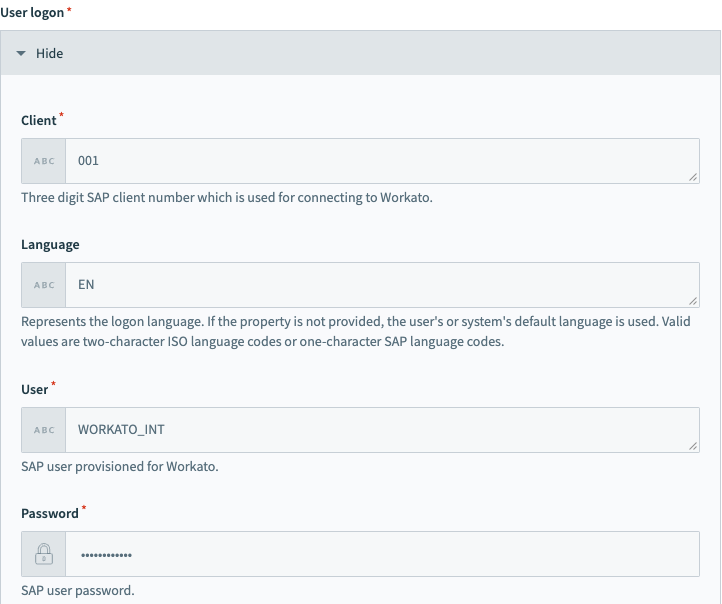
User logon options for your Workato connection should look something like this -
Optional: Fill in the Optional Settings section with your SAP server information. For a basic installation, you can use the default values.
Parameter Description Metadata refresh interval Interval in minutes to refresh metadata from SAP (except JCo cache).
The default is 1440 minutes (24 hours).Client MS Server Client port number. Overrides the default port number. MS Server Message server port number. Overrides the default port number. Trace Enables or disables RFC trace. - Enter
1to enable. - Enter
0to disable.
SAP Router SAP Router string to be passed in the following format: /H/<Hostname/Public IP of the SAP Router>/S/<Port>. - Enter
-
Select the Connect button to connect to SAP.
The connection summary in the right-hand sidebar says Connected when the connection is successful.