Fulfill a Purchase Order
| Platform: | WebMobile |
|---|---|
| Plan Type: | BasicEssentialPremiumEnterprise |
| User Type: | RequesterFull UserAdministrator |
Fulfilling a purchase order means confirming the number and cost of the items in a received shipment. If your items arrive in multiple shipments, you can confirm each shipment separately until you receive the full order. When you receive the full order, you can complete the purchase order to mark it as done (see Complete a Purchase Order).
You can fulfill purchase order that has any of the following statuses:
- Approved
- Partially Fulfilled
Confirm Shipments (Fulfill)
To confirm a shipment:
- Web
- Mobile
-
From the sidebar, select Purchase Orders.
-
Select a purchase order, and in the purchase order details, select Fulfill. The receipt dialog opens.
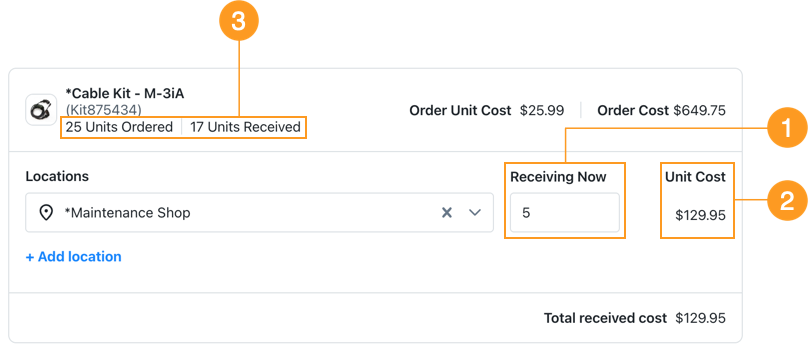
-
For each item in the receipt dialog, do the following:
-
In the Receiving Now field 1, enter the number of units you received in the shipment.
-
If your plan includes multi-location parts, you can assign the units received to different locations. See Fulfillment to Multiple Locations.
tipThe item details 3 show the total number of units you ordered, and how many you've confirmed so far.
-
Confirm that the Unit Cost 2 matches the unit cost you were actually charged.
-
-
Select Confirm to save your changes and close the receipt dialog.
-
If you didn't receive the full order in the first shipment, repeat this process for additional shipments.
-
From the bottom navigation bar, select More.
-
On the More Options screen, navigate to Product Features, and select Purchase Orders.
-
Select a purchase order, then select Fulfill. The Select Part screen opens.
-
Select a part to fulfill. The Fulfill Order screen opens.
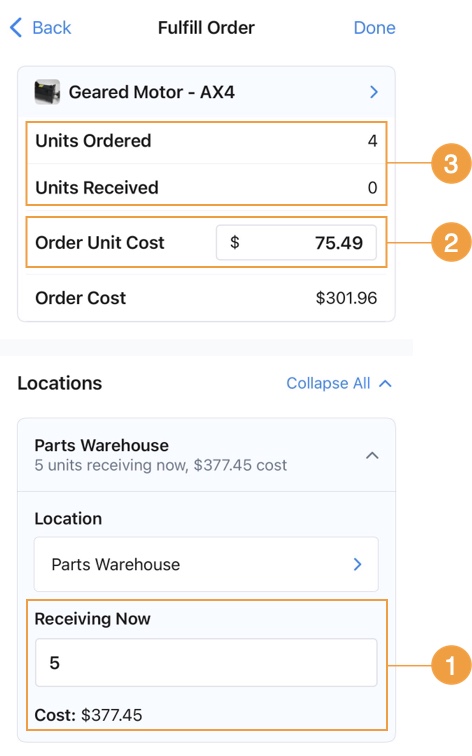
-
For each part in the purchase order, do the following:
-
In the Receiving Now field 1, enter the number of units you received in the shipment.
-
If your plan includes multi-location parts, you can assign the units received to different locations. See Fulfillment to Multiple Locations.
tipThe item details 3 show the total number of units you ordered, and how many you've confirmed so far.
-
Confirm that the Unit Cost 2 matches the unit cost you were actually charged. You can adjust unit cost in the Order Unit Cost field.
-
Select Done to finish receiving the selected part.
-
-
Add any comments or notes in the Additional Notes field.
-
Select Confirm to save your changes and exit the Select Part screen.
-
If you didn't receive the full order in the first shipment, repeat this process for additional shipments.
What Happens When You Confirm a Shipment
Confirming a shipment partially fulfills the purchase order. When you confirm a shipment, the following things happen:
- MaintainX® sets the purchase order status to Partially Fulfilled.
- In the purchase order details, a receipt is added to the Received Shipments section (see View Shipment Receipts).
- The confirmed items are added to your parts inventory.
When you've received the full order (or you're certain you won't receive all the items you ordered), you can complete the purchase order (see Complete a Purchase Order). A purchase order can only be completed using the MaintainX desktop application.
View Shipment Receipts
If an order arrives in multiple shipments, you confirm each shipment separately. MaintainX adds a receipt for each shipment to the Received Shipments section of the purchase order details. Select any receipt to open it and see the shipment details.
- Web
- Mobile
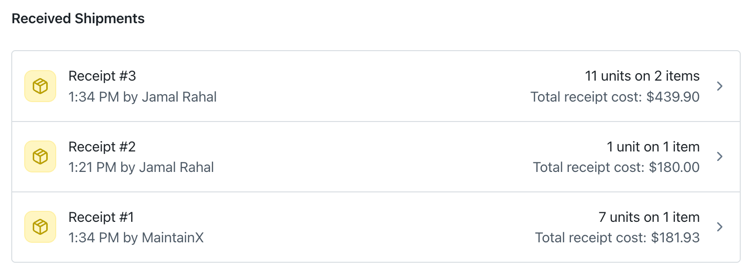
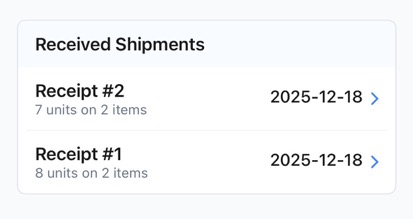
The Received Cost Breakdown section displays a overall cost summary of the items you've received so far.
- Web
- Mobile
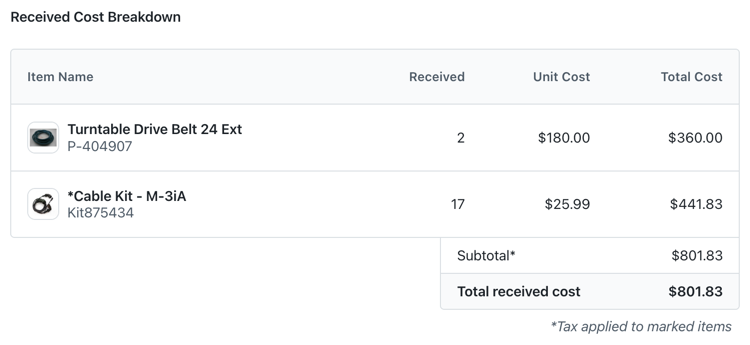
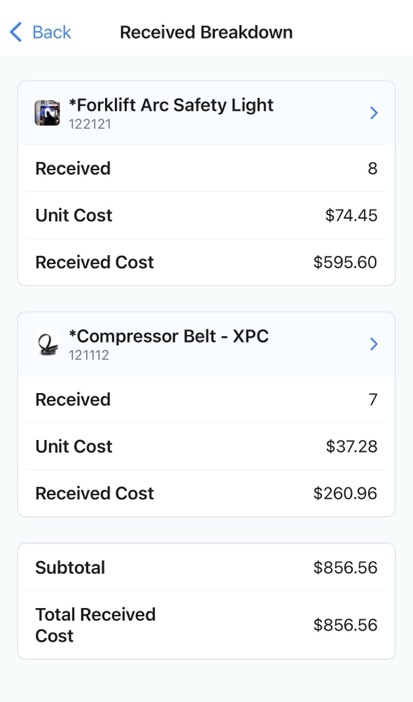
Fulfill Orders to Multiple Locations
If your plan includes multi-location parts, you can assign the units received in a shipment to different locations, as long as the locations are already associated with the part.
For example, you're fulfilling an order for cable kits and received a shipment of 10 units. You want to assign half of them to the maintenance shop and the other half to general storage.
When you confirm the shipment:
- Web
- Mobile
-
Enter half of the received quantity in the Receiving Now field for the Maintenance Shop.
-
Select + Add Location to add a location to the purchase order.
-
Select General Storage as the second location.
-
Add the other half of the received quantity in the Receiving Now field for General Storage.
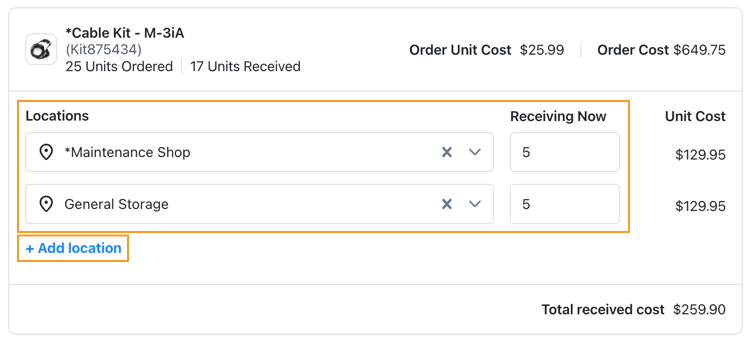
Confirming a purchase order shipment to multiple locations in the MaintainX desktop application
In the shipment receipt, you can see which locations you assigned the received units to.
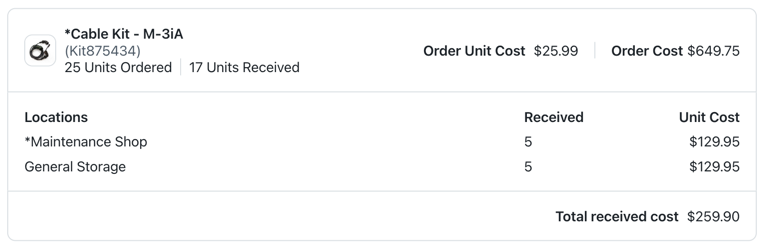
-
Enter half of the received quantity in the Receiving Now field for the Maintenance Shop.
-
Select + Add Location to add a location to the purchase order.
-
Select General Storage as the second location.
-
Add the other half of the received quantity in the Receiving Now field for General Storage.

Confirming a purchase order shipment to multiple locations in the mobile application
In the shipment receipt, you can see which locations you assigned the received units to.
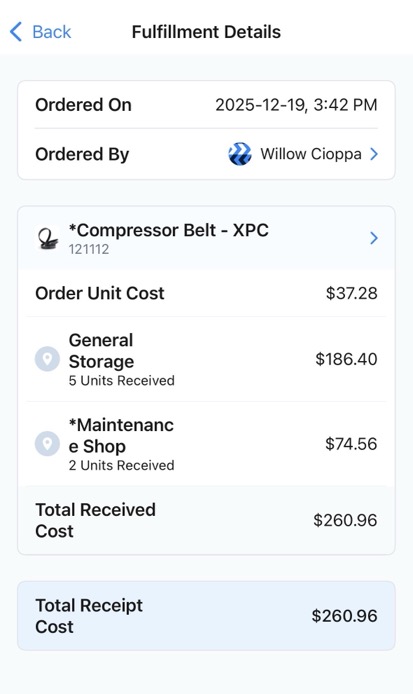
Correct Fulfilled Orders
Use the shipment confirmation workflow to correct purchase orders by entering negative quantities. For example, let's say you receive a shipment of 14 items, but accidentally confirm 15 items. You can confirm a new shipment and set the quantity to -1 in the Receiving Now field.
When you confirm the new shipment, MaintainX removes the items from your parts inventory, and adds a new receipt to the Received Shipments section.
When you correct quantities in a purchase order this way, it helps to leave a short explanation in the receipt dialog's Additional Notes field.
Correct a completed Purchase Order
If you need to correct the confirmed part quantities in a completed purchase order, you can undo the completion, correct the fulfillment information, and complete the purchase order again. For details, see Undo/Update a Completed Purchase Order. A purchase order can only be completed using the MaintainX web application.