Organization Settings
Administrators can configure organization-wide settings. These settings control how features are set up for all members, helping your organization work efficiently and allowing you to tailor the system to your needs.
Full Users can view and access certain settings. For example, they can create asset types or export organization data, but they don't have full access to all administrative settings.
The following table shows which organization settings tabs are accessible to each user role:
| Setting | Administrator | Full User | Notes |
|---|---|---|---|
| General | * | *Full Users have access to view all sections in this page, but interaction is limited. | |
| Features | * | *Full Users have access to view all features available to the MaintainX® plan, but interaction is limited. | |
| Subscription | |||
| Manage Teammates | |||
| Customizations | |||
| Integrations | |||
| Data & Privacy |
To set up the organization settings:
- From the sidebar, select the Settings menu.
- Select the tab of your choice.
General
Edit Profile
Administrators can edit the organization's profile. They can:
- Change the organization's icon logo.
- Change the organization's name.
- Change the organization's address.
Select Edit profile to have access to these options.
Full Users can see this section but can't interact with these actions.
Preferences
The Preferences section is where an Administrator set up critical information about the organization. These are settings that affect all users in the organization.
You can configure organization preferences like:
-
Language: the default display language in the MaintainX organization.
If a user chooses a different display language in their user profile (See Change the Display Language), MaintainX uses that language instead.
For more information about how MaintainX handles languages, see Supported Languages.
-
Currency: the default currency in the MaintainX organization.
-
Date Format : how you choose to represent dates and times in the MaintainX organization.
-
Time Zone: which timezone the organization is in.
For Full Users, you can see the section but can't interact with the preferences. They're greyed out.
Export Data
Administrators and Full Users can use this section to quickly export organization data. It provides easy access to all available export options for your organization.
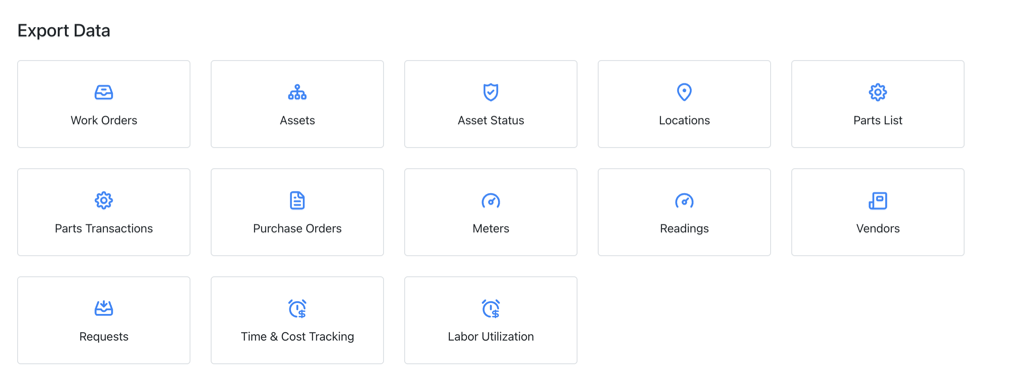
For more information, see Export a Report.
Workstation Mode
Available for Enterprise plans. For more information, contact your MaintainX representative.
Administrators set up Workstation Mode for their organization in this section. Workstation Mode turns public computers or devices into multi-user access terminals, making it easier for users to share a device.
For more information, see About Workstation Mode.
Features
On this page, you can adjust settings for the features included in your MaintainX plan.
For each feature, select Set Preferences to choose your desired settings.
For more information about these features, search the Help Center for the corresponding settings article. For example:
- To set preferences for work orders, see Work Order Settings.
- To set preferences for purchase orders, see Purchase Order Settings.
Certain features include a toggle so organizations can turn them on or off as needed. This way, they keep access to the module while controlling when the feature is in use.
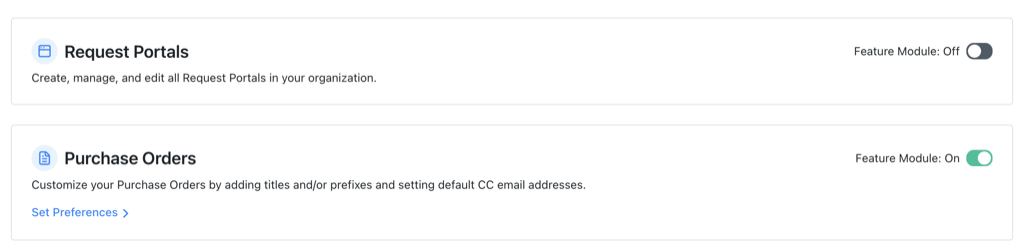
Subscription
This page allows you to view and manage your organization's MaintainX plan. If you are on a trial, you can see when your trial started and how many days remain. You can also contact a MaintainX representative if you have questions about your plan or billing information.
For more information about the different plans available in MaintainX, see MaintainX Plans and Pricing.
Manage Teammates
This page lets you manage the users, teams and roles in your organization. You can view and edit them as needed.
For more information, see Manage Teammates and Manage a Custom Role.
Customizations
This page allows you to customize emails, conversations, and set up single sign-on for your organization.
Emails
You can add your company's logo, information, and branding color to outgoing emails from MaintainX like work orders and purchase order emails. To customize:
- Select Customize Email.
- When prompted, upload your company logo in the Update Company Logo field.
- Select a branding color from the default colors or select Enter a Color Code Manually to type your company's color code manually.
- When you're finished, select Save Preferences.
Single Sign-On (SSO) Self-Serve
You can set up and manage SSO for your organization. Single sign-on (SSO) is an authentication scheme where a user can log into multiple software services using a single ID.
For more information, see Set Up SSO.
Conversations
As an Administrator, you can hide the All Team conversation from your Messages list. The All Team conversation can help share organization-wide information with all members in one central place.
For more information, see Manage Conversations.
Integrations
This page allows you to set up integrations with third-party applications and services like Zapier, or Power BI, for example.
You can find different articles in our help center to help you guide your applications and integrations setup in the Integration Guides tab in the help center.

Data & Privacy
This page allows you to toggle on and off the feature allowing to share basic asset information with original equipment manufacturers (OEM).
You can share asset statuses and locations with OEMs to improve visibility while keeping control over the information you disclose.
For more information, contact your MaintainX representative.