Send Messages
| Platform: | WebMobile |
|---|---|
| Plan Type: | BasicEssentialPremiumEnterprise |
| User Type: | RequesterFull UserAdministrator |
MaintainX® users can draft and send messages to other members of their organization to easily communicate and share information.
- Users can send messages directly in the MaintainX web or mobile application.
- Users can create conversations with multiple users in the same organization or team chats with MaintainX teams.
- Users can start threads to keep discussions organized in a direct message, group chat, or a team discussion.
Send a Message
- Web
- Mobile
-
From the sidebar, select Messages.
-
Select +New Message.
-
In the To: field, type the team, name or names of the MaintainX users you want to send a message to.
-
Select the Write a message... field.
-
Write your message.
- (Optional) To add an attachment or photo, select the (attach) icon. You can add text to go with the attachment if needed.
-
Select Send.
-
From the bottom navigation bar, select Messages.
-
Select New Message.
-
From the list of users in your organization, select the member(s) you want to message.
-
Select Create.
-
Select the Write a Message... field, and write your message.
-
(Optional) To add one or several attachments, select the (attach) icon.
- Select the attachments. You can add text to go with the files if needed.
-
To add a photo, select the (camera) icon.
-
(Optional) Select Camera if you want to take a photo using your mobile device's camera.
- Select My Photos to select one or more existing photos from your mobile device. You can add text to go with the photos if needed.
-
-
-
Select Send.
When you write a message, you can mention users by name. Type @ and their name. This sends a direct notification to the user you mentioned. This is useful if you’re typing a message in a team chat and need immediate attention from one of the chat members.
Send a Message Link
You can generate and share permalinks, which are direct links to specific messages in your MaintainX organization.
- Web
- Mobile
From the Messaging module:
- Hover over the existing message you want to send, and select Copy Link to copy the link to your clipboard.
- Navigate to the direct message or conversation you want to send the message link to.
- Paste the link in the Write a message... field.
- Select Send.
From the Messaging module:
- Long press the existing message you want to send, and select Copy Link.
- Navigate to the direct message or conversation you want to send the message link to.
- Paste the link in the Write a message... field.
- Select Send.
If the user who receives the message link is an external user, the link will redirect them to the MaintainX login page and prompt them to log in. If the message is sent to a logged-in user in your organization, they will see the linked message.
Start a Thread
- Web
- Mobile
- Hover over the existing message, and select Reply in Thread.
- In the Thread panel, select the Write a message... field.
- Write your message to start the thread.
- (Optional) To add an attachment or photo, select the (attach) icon. You can add text to go with the attachment if needed.
- Select Send.
- Long press the existing message, and select Reply in Thread.
- In the Reply in Thread screen, select the Write a comment... field.
- Write your message to start the thread.
- (Optional) To add one or several attachments, select the (attach) icon.
- Select the attachments. You can add text to go with the files if needed.
- (Optional) To add a photo, select the camera icon.
- Select Camera if you want to take a photo using your mobile device's camera.
- Select My Photos to select one or more existing photos from your mobile device. You can add text to go with the photos if needed.
- (Optional) To add one or several attachments, select the (attach) icon.
- Select Send.
Now that you started a thread, any messages following yours will appear in the Threads tab or directly under the message where you started the thread. You’ll see a [X replies] link below the message, keeping the correspondence in the same place. You can edit, react, create a work order, or delete your message if needed.
Manage Threads Notifications
You can only configure thread notifications in the MaintainX web application. Once configured, they'll apply to all platforms.
In some cases, you may see a thread taking place within a team or group conversation that you would like to follow without actively participating. To stay informed, you can turn on notifications for the thread and receive alerts without needing to contribute to the discussion.
Also, if you're part of a thread and don't want to get alerted with new messages coming in, you can select to not receive notifications while in a thread.
To manage thread notifications:
- Hover over the existing message, and select Reply in Thread, or the [X replies] link below the message.
- In the Thread panel, select the (notifications) icon.
- Select how to receive notifications for the thread:
- Every new message:
- You will receive a notification for every new message sent in the thread.
- Only mentions:
- You will receive notifications only when a user @mentions you in the thread.
- Nothing:
- You will not receive notifications for new messages sent in the thread.
- Every new message:
If you selected to receive notifications, you'll get notified in the Threads tab.
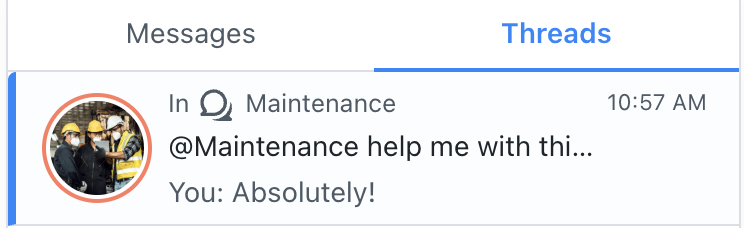
You can choose to follow all new threads in a conversation. Toggle on Follow all new threads in the conversation’s notification settings to automatically follow and receive notifications for every new thread in the conversation. For more information, see Follow All Threads in a Conversation.
Generate a Work Order from a Sent Message
Requester users cannot create work orders from a message they send in a conversation.
In a conversation, you can create a work order directly from any message you send.
To create a work order from a message:
- Web
- Mobile
-
Hover over the message, and select the (create work order) icon.
-
When prompted, select Create Work Order. A preview of the work order appears in the conversation.
- (Optional) Select the work order preview to open the work order and add information. For more information, see Edit a Work Order.
-
Long press the message you want to create a work order from.
-
Select Create Work Order. The work order appears in the conversation.
-
When prompted, select Create. A link to the work order appears in the conversation.
- (Optional) Select the link to open the work order and add information. For more information, see Edit a Work Order.