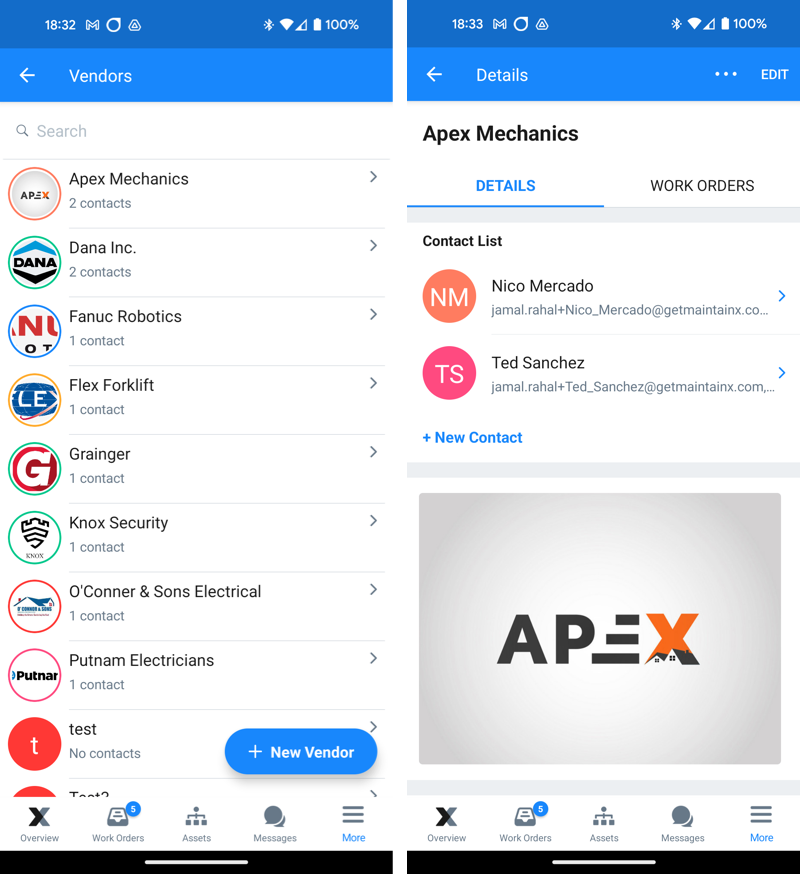View and Sort Vendors
| Platform: | WebMobile |
|---|---|
| Plan Type: | BasicEssentialPremiumEnterprise |
| User Type: | RequesterFull UserAdministrator |
This article explains how to use different views in the Vendors module.
View Vendors in the Web App
The MaintainX® web app has the following vendor views:
- Split View: shows a list of vendors, and details about the selected vendor side by side.
- Table View: lists vendors in a table where you can sort them, and edit them in bulk.
Split View
Split view is a two-pane view. The list pane on the left lists vendors. When you select a vendor from the list, the details pane on the right displays the vendor details.
To access the Split View:
- From the sidebar, select Vendors.
- In the Vendors module, select the (Split View) icon to switch to the Split View.
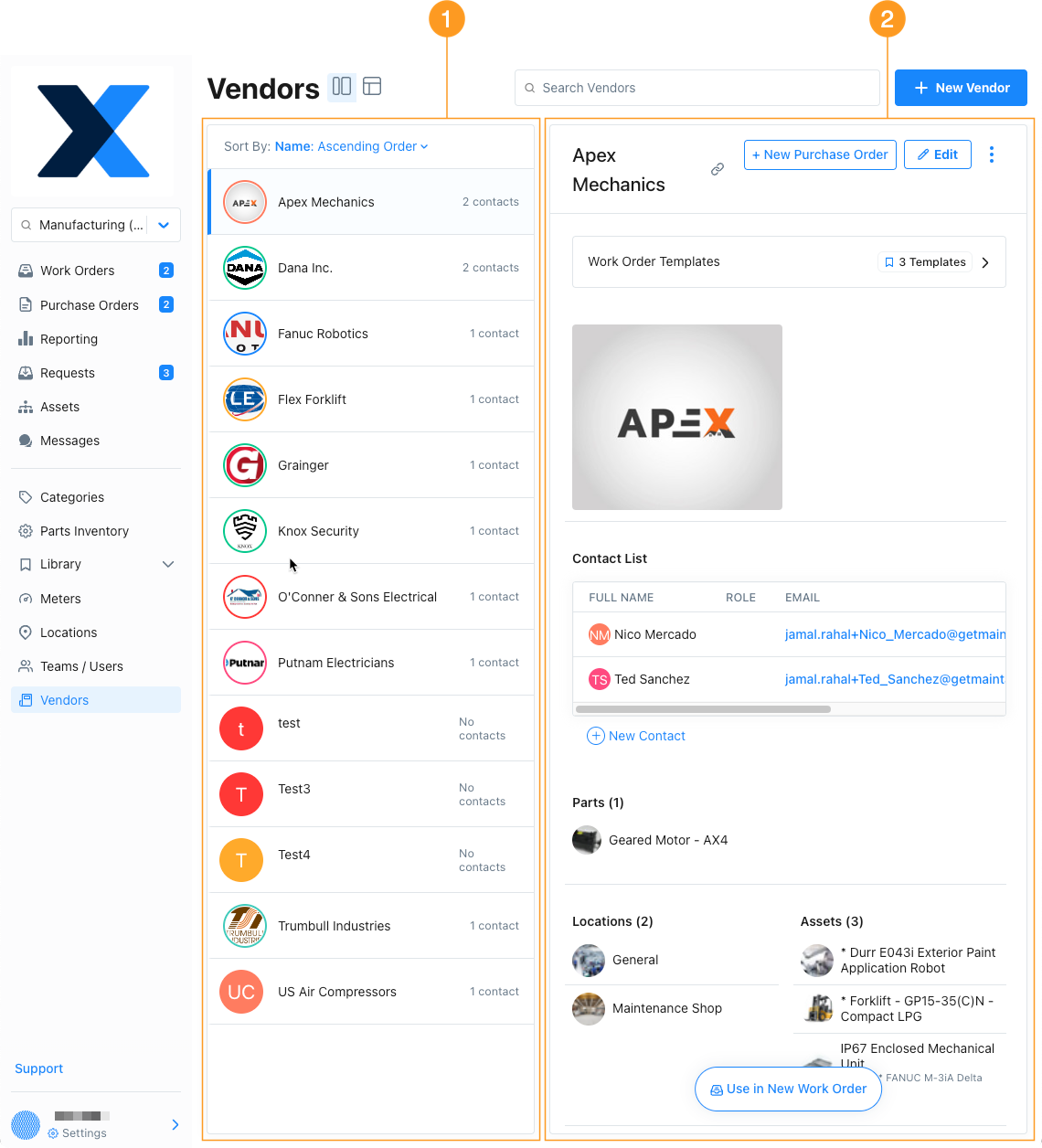
The list pane 1 shows the list of vendors in your organization.
- Use the Sort By option to choose how you want to see the vendors listed.
- Select a vendor from the list to display the details pane 2. The details pane displays the form field for the selected vendor.
Table View
The Table View is a compact table of vendors and vendor form fields. It gives you an overview of the vendors in your organization. You can also use it to edit vendors (see Edit a Vendor).
To access the Table View:
- From the sidebar, select Vendors.
- In the Vendors module, select the (Table view) icon to switch to the Table View.
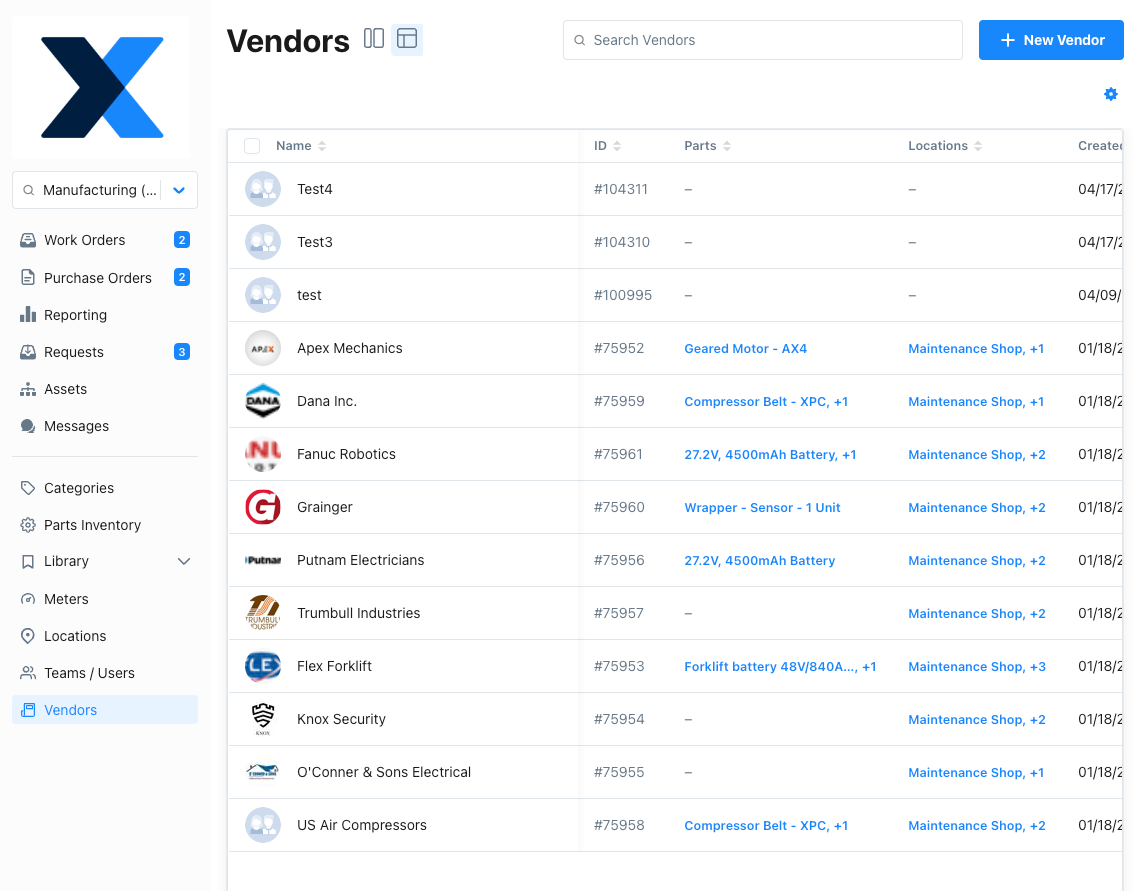
Table View Settings
In Table View, select (Settings) for more options.
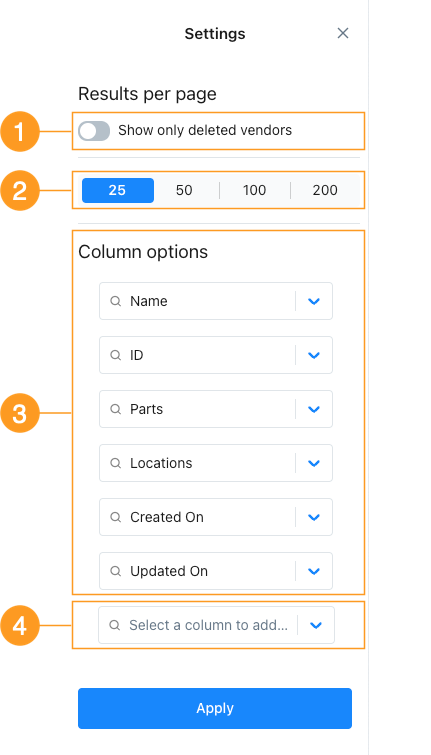
| Section | Description | |
|---|---|---|
| 1 | Results per page | The number of vendors to display per page. |
| 2 | Show only deleted vendors | Toggle this option on to only show deleted vendors in the table view. Rows for other vendors are hidden. |
| 3 | Column options | Lists the columns that appear in the table. Change the order of columns by dragging the (reorder) icon. Select the (close) icon to remove columns from the table. |
| 4 | Select a column to add | Select the dropdown to show the list of columns you can add. Select a column name to add the column to the table. |
When you’re finished making changes, select Apply.
View Vendors in the Mobile App
List View
The List View is a compact list of vendors in your organization.
To access the List View:
- From the bottom navigation bar, select Assets.
- On the assets screen, select the Vendors tab.
To see details for a vendor, select the vendor's name.