Edit a Procedure
availability
| Platform: | WebMobile |
|---|---|
| Plan Type: | BasicEssentialPremiumEnterprise |
| User Type: | RequesterFull UserAdministrator |
This article explains how to edit a procedure and view its history.
Edit a Procedure
- Web
- Mobile
- From the sidebar, select Library > Procedures.
- From the Procedure Library, select the procedure you want to edit.
- In the procedure details, select Edit.
- Edit the fields as needed. For details, see Procedure Fields.
- Select Update to save the procedure with your changes.
- From the bottom navigation bar, select More then Procedures.
- Locate the procedure you want to edit, and select it to view its details.
- In the procedure details, select Edit.
- Edit the fields as needed. For details, see Procedure Fields.
- Select Save Template to save the procedure with your changes.
View a Procedure's Version History
A procedure version history keeps a log of all the procedure's updates and shows which elements were added, modified, or removed. Each procedure update generates a history version link in the procedure's History tab.
To view a procedure's version history:
-
From the sidebar, select Library > Procedures.
-
Locate the procedure you want to view.
-
In the procedure details, select the History tab.
-
In the Version History section, select the procedure version you want to access.
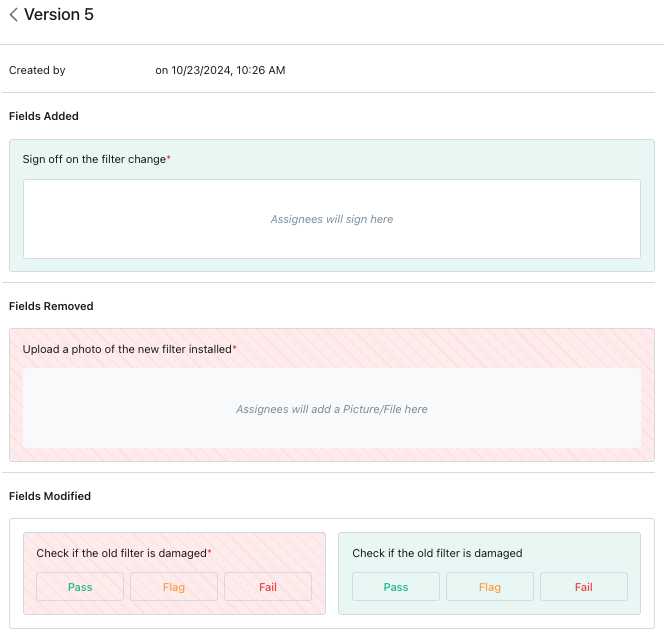
Procedure's Version History
In the procedure's Version History section, you can see which element of the procedure was:
- Added (green)
- Modified (red and green)
- Removed (red)