View and Filter Locations
| Platform: | WebMobile |
|---|---|
| Plan Type: | BasicEssentialPremiumEnterprise |
| User Type: | RequesterFull UserAdministrator |
This article explains how to use different views in the Locations module, and how to use filters to control which locations you see.
View Locations in the Web App
The MaintainX® web app has the following location views:
- Split View: shows a list of locations, and details about the selected location side by side.
- Table View: lists locations in a table where you can sort them, and edit them in bulk.
Split View
To access the Split View:
- From the sidebar, select Locations.
- In the Locations module, select the (Split View) icon to switch to the Split View.
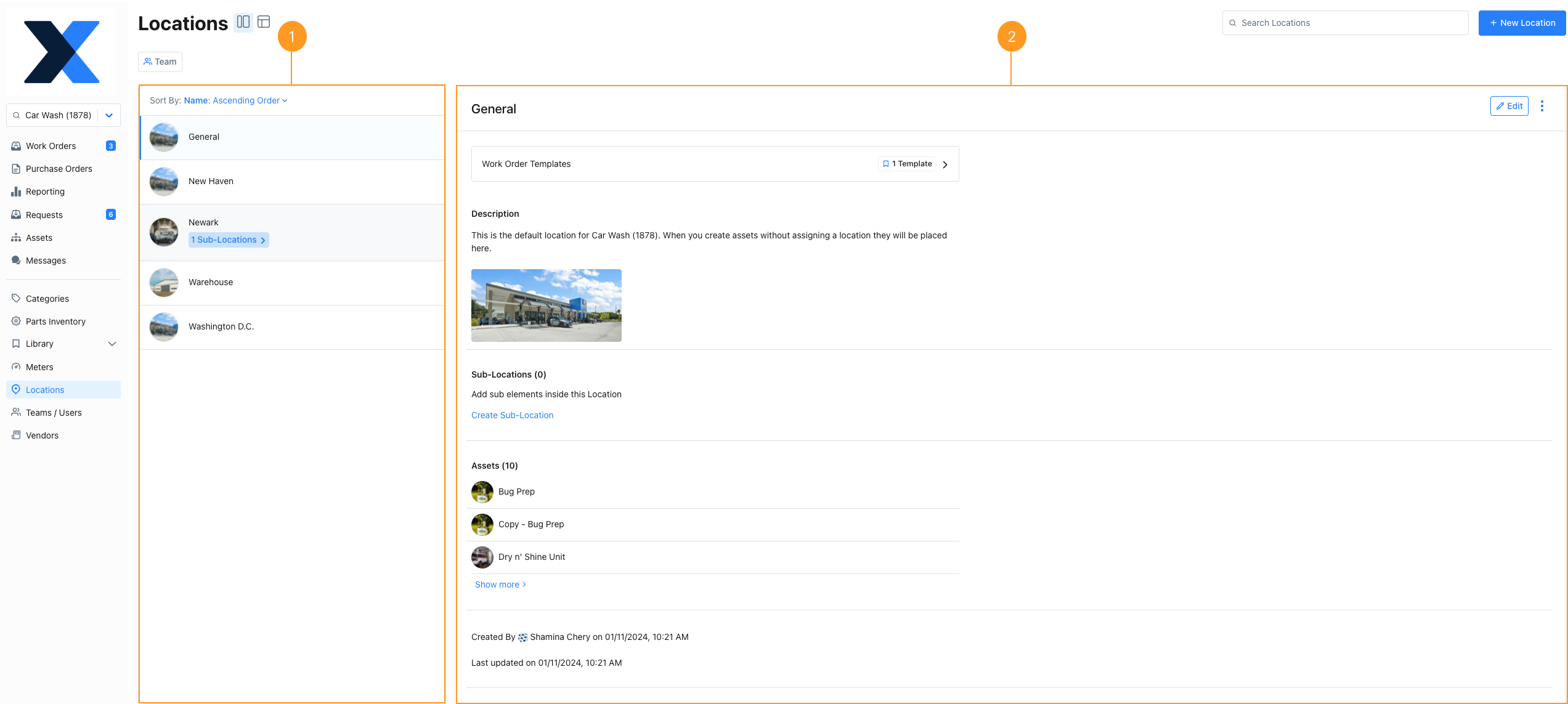
The list pane 1 shows the list of locations in your organization.
- Use the Sort By option to choose how you want to see the locations listed.
- Select a location from the list to display the details pane 2. The details pane displays the form field for the selected location.
Table View
To access the Table View:
- From the sidebar, select Locations.
- In the Locations module, select the (Table view) icon to switch to the Table View.
The Table View is a compact table of locations and location form fields. It gives you an overview of the locations in your organization. You can also use it to edit locations (see Edit a Location).
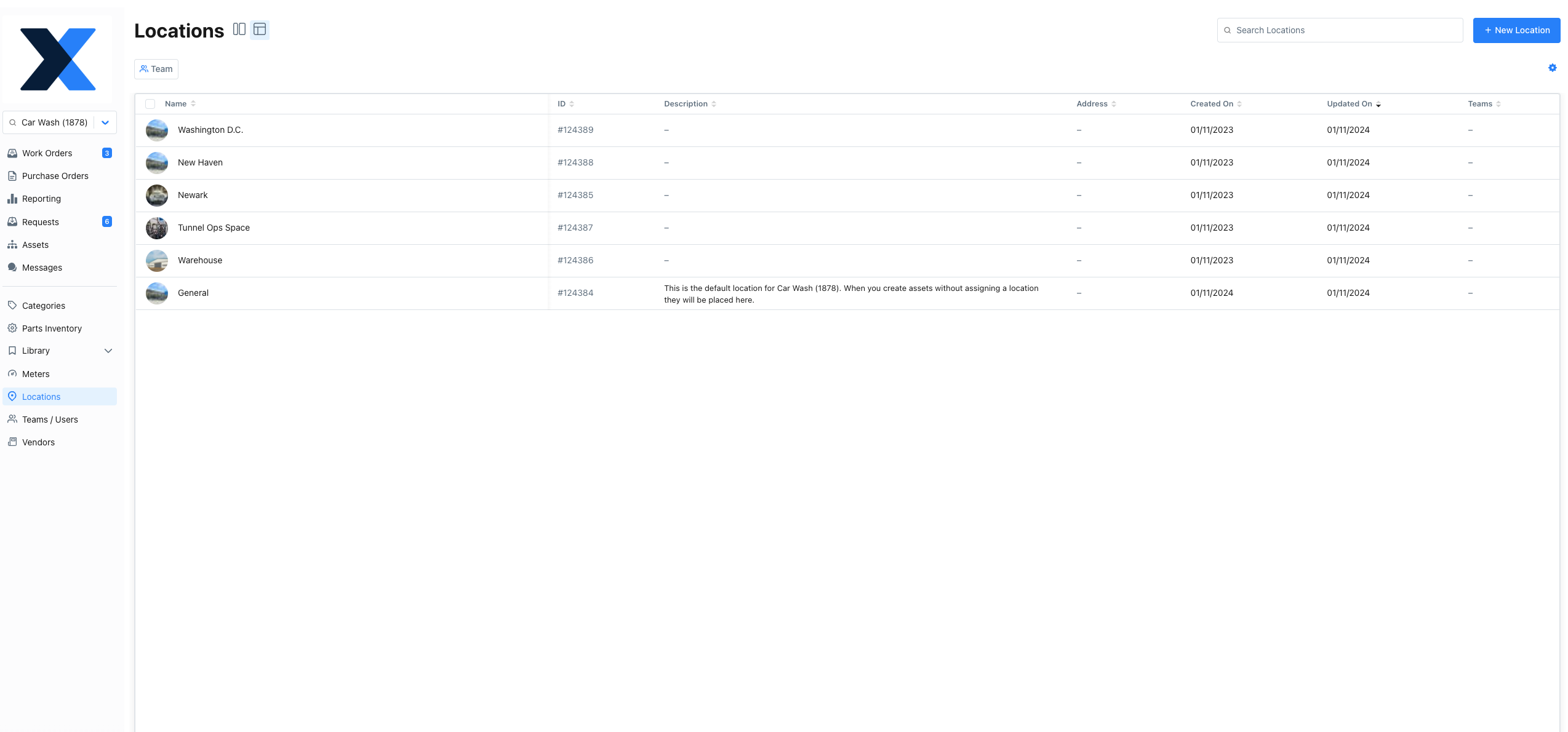
The Table View, lists all your organization’s locations in the same flat list. If your plan includes parent and sub-locations (see Location Hierarchies), sub-locations aren't grouped with their parent location.
Table View Settings
In Table View, select (Settings) for more options.
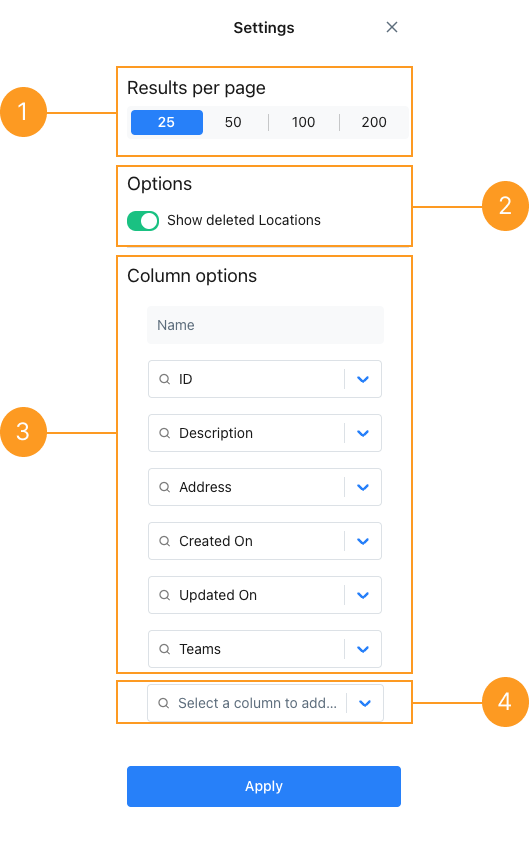
| Section | Description | |
|---|---|---|
| 1 | Results per page | The number of locations to display per page. |
| 2 | Show deleted locations | Toggle this option on to show deleted locations in the table view. Rows for deleted locations are highlighted. |
| 3 | Column options | Lists the columns that appear in the table. Change the order of columns by dragging the (reorder) icon. Select the (close) icon to remove columns from the table. |
| 4 | Select a column to add | Select the dropdown to show the list of columns you can add. Select a column name to add the column to the table. |
When you’re finished making changes, select Apply.
View Locations in the Mobile App
List View
The List View is a compact list of locations in your organization. If your plan includes sub-locations (see Location Hierarchies), you see them grouped with their parent locations.
To access the List View:
- From the bottom navigation bar, select Assets.
- On the assets screen, select the Locations tab.
To see details for a location, select the location’s name.
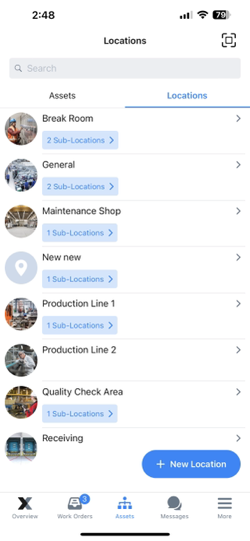
Filter Locations
You can only filter locations in the MaintainX web app.
You can filter locations by team.
To filter locations:
-
From the sidebar, select Locations.
-
From the filters bar, select Teams.
-
Choose the filter condition. The condition determines what makes the location match the filter.
Condition Description All Find the locations where the filter field matches all locations in your organization. None Find the locations where the filter field matches locations with no teams assigned to the locations. [Teams] Find the locations where the filter field matches the selected teams assigned to the locations. -
Select Clear All to remove the filter criteria if needed.