View Location Data
| Platform: | WebMobile |
|---|---|
| Plan Type: | BasicEssentialPremiumEnterprise |
| User Type: | RequesterFull UserAdministrator |
This article explains how to view a chart of a location’s work order history.
View a Location’s Work Order History
The details page for any location includes the location’s work order history. You can see a list of work orders for maintenance on the location, and a chart that shows the number of work orders created and completed in a specific date range.
To view a location’s work order history:
- From the sidebar, select Locations.
- Select the location whose work order history you want to see.
- In the details pane, navigate to Work Order History.
- Select the (Settings) to change the date range for the work order history.
- Select the (Filter) icon to filter the work orders included in the work order history. For example, you can filter by status or due date.
- Select Apply to enable the changes.
Full Users can't see the chart but can filter by due date or priority and see a list of work orders for the selected location.
Work Order History Chart
The work order history chart shows the number of work orders created and completed in the date range.
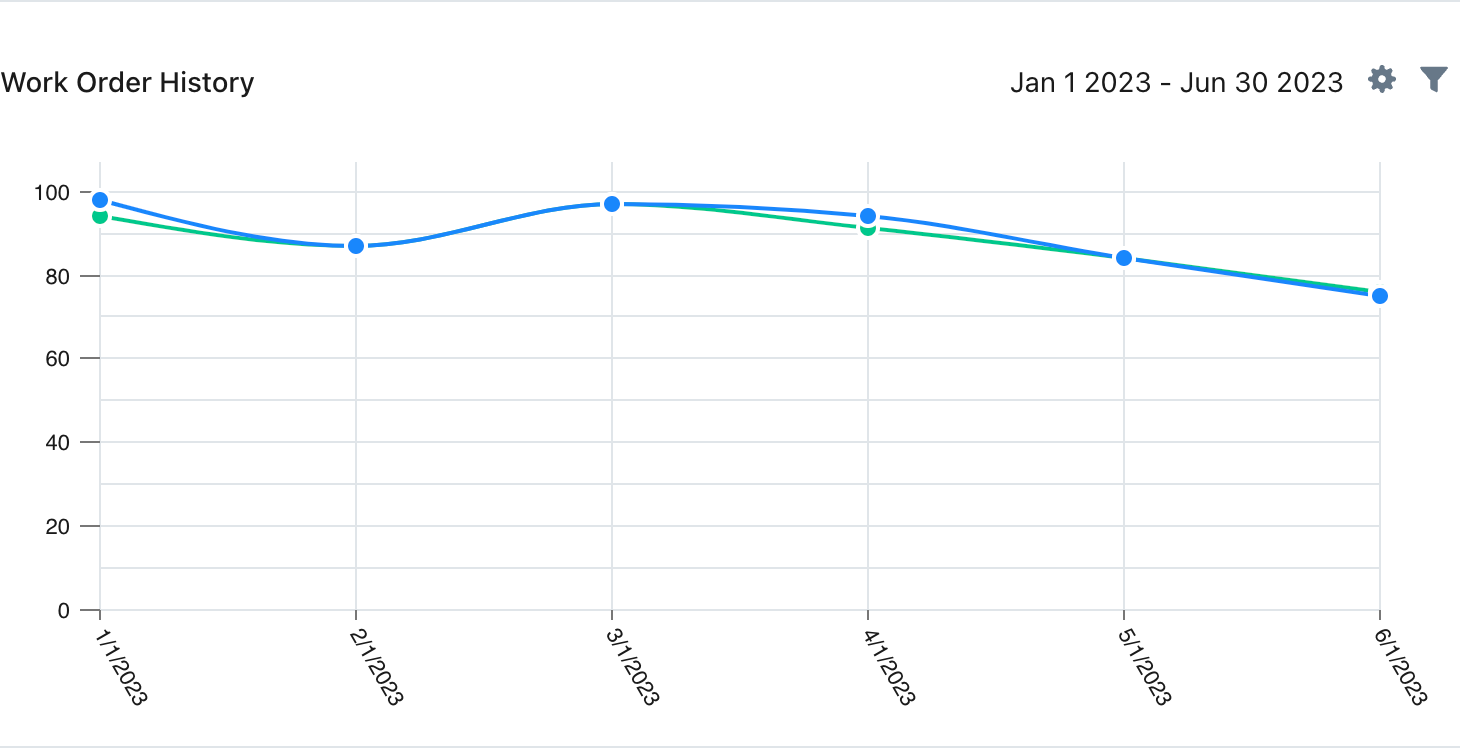
-
Hover over any dot in the chart to see the total number of work orders created and completed for that period.
-
Select any dot in the chart to display a list of work orders for that specific period.
- You can toggle the list between Created and Completed work orders.
- Select any work order in the list to view its details.
Work Order History List
The location’s work order history list shows all the work orders for the location in the date range, after any filters are applied.
- Select any work order to view its details.
- If there are too many work orders to fit on the page, select Show More.