External Dashboards
| Platform: | WebMobile |
|---|---|
| Plan Type: | BasicEssentialPremiumEnterprise |
| User Type: | RequesterFull UserAdministrator |
You can share a custom dashboard by creating an external link that can be opened in any web browser. The link opens an external, read-only version of the dashboard that you can view and display outside of the MaintainX® application.
External dashboards are useful for:
- Displaying live dashboard data. For example, you might want to display key reports on a screen in your office or on the factory floor.
- Sharing dashboard data with 3rd parties outside of your MaintainX organization. A shared dashboard lets you share live data instead of an static PDF file, for example.
Administrators can:
- Create the external link to share a dashboard.
- Deactivate or reset the external link at any time.
- Turn external dashboards off for an organization.
Anyone with the link can:
- Open the external link in a web browser to view the dashboard.
External dashboards are view-only. 3rd parties who are not part of your MaintainX organization can open external dashboard links and see the dashboard data you chose to share. They cannot see any other data or access your MaintainX organization.
Requirements and Limitations
You can share any custom dashboard that you've created and published. For more information about creating custom dashboards, see Create a Custom Dashboard.
Not every chart that you can add to a custom dashboard can be displayed in an external dashboard. If your dashboard contains charts that can't be displayed, MaintainX lists them when you generate the link.
Share a Dashboard
To share a dashboard externally:
-
From the sidebar, select Reporting and navigate to the Custom Dashboards tab.
-
Select the dashboard you want to share externally to open it.
noteYou can only share a published dashboard. For more information about publishing dashboards, see Create a Custom Dashboard
-
On the dashboard page, select Export, and from the export options, select Share external link.
The Share <DASHBOARD> Externally dialog opens.
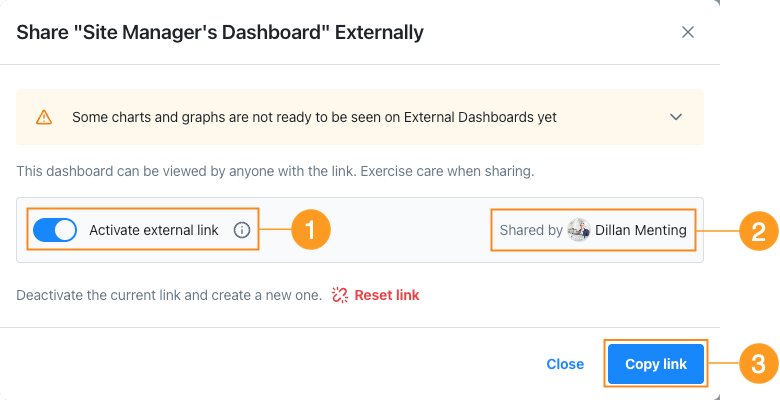
Dialog for sharing a custom dashboard externally -
In the dialog box, toggle Activate External Link 1 on.
The name of the user who is sharing the dashboard appears 2.
-
Select Copy Link 3 to copy the link to the clipboard.
You can share the link by email, chat, etc. or paste it into a web browser to display the external dashboard.
Anyone with the link can view an external dashboard, so be careful who you share links with. If you feel a link has been compromised, or shared too widely, you can deactivate or reset it (see Deactivate or Reset an External Dashboard Link).
Deactivate or Reset an External Dashboard Link
You can revoke access to an external dashboard by deactivating or resetting the link.
-
Deactivating turns the link off so nobody can access the external dashboard. You can re-activate it later and the dashboard will be available at the same link.
-
Resetting permanently revokes access to the current link and creates a new link that you can share. This is useful if you suspect the current link is compromised, but you want to continue sharing the dashboard.
To deactivate or reset an external dashboard link:
-
From the sidebar, select Reporting and navigate to the Custom Dashboards tab.
-
Select the dashboard whose link you want to deactivate or reset.
-
On the dashboard page, select Export, and from the export options, select Share external link.
The Share <DASHBOARD> Externally dialog opens
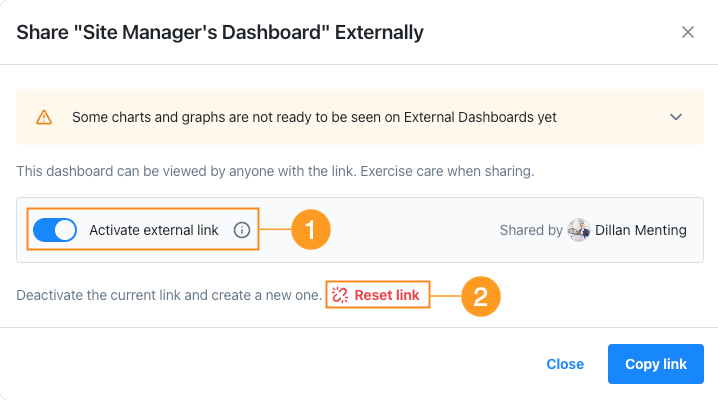
Dialog for deactivating or resetting an external dashboard link -
In the dialog box, to one of the following:
-
To deactivate the link, toggle Activate External Link 1 off.
MaintainX turns the current link off. If you open the link, you'll get a 404 (page not found) error.
-
To reset the link, select Reset link 2.
MaintainX permanently revokes the current link and creates a new link.
Select Copy Link to copy the new link to the clipboard.
-
Display an External Dashboard
To display an external dashboard, open the shareable link in any web browser. The dashboard data refreshes automatically every 10 minutes.
- To update the dashboard data manually, refresh the browser window/tab.
- Select Full Screen to view the dashboard in "TV" mode. This is useful when you want to display the dashboard on a television or other large display.
- Select Log In to open and log into the MaintainX web application from the external dashboard.
Toggle External Dashboards On and Off
You can toggle external dashboards on and off for your organization. If you toggle them off:
- Existing links to all your external dashboards are deactivated. Toggling external dashboards on again reactivates them.
- The Share external link is not available, and you can't create new external dashboard links.
To toggle external dashboards on and off:
- From the sidebar, select Settings > Features.
- Navigate to the Reporting section and select Set Preferences.
- In the Reporting preferences, navigate to External Dashboards.
- Toggle Enable dashboard sharing.