View Parts Data
| Platform: | WebMobile |
|---|---|
| Plan Type: | BasicEssentialPremiumEnterprise |
| User Type: | RequesterFull UserAdministrator |
This article explains how to view a list or a chart of all work orders that use the selected part.
View a Part's Work Order History in the Web App
In the MaintainX® web application, the work order history includes a list of work orders that use the part you selected. You can filter and specify the date range to control which work orders appear in the history.
This data is useful for:
- Making decisions about restocking essential parts for assets.
- Identifying work orders that aren't completed due to possible delays or parts that have lower availability.
To view a part's work order history:
- From the sidebar, select Parts > Inventory.
- Select the part whose work order history you want to see.
- In the details pane, navigate to Work Order History.
- Select (Settings) to change the date range for the work order history.
- Select the (Filter) icon to filter the work order included in the work order history. For example, you can filter by priority or location.
- Select Apply to enable the changes.
Work Order History Chart
Full Users can't see the work order history chart but can use the filter option and see a list of work orders for the selected part.
The work order history chart shows the number of work orders created and completed in the date range.
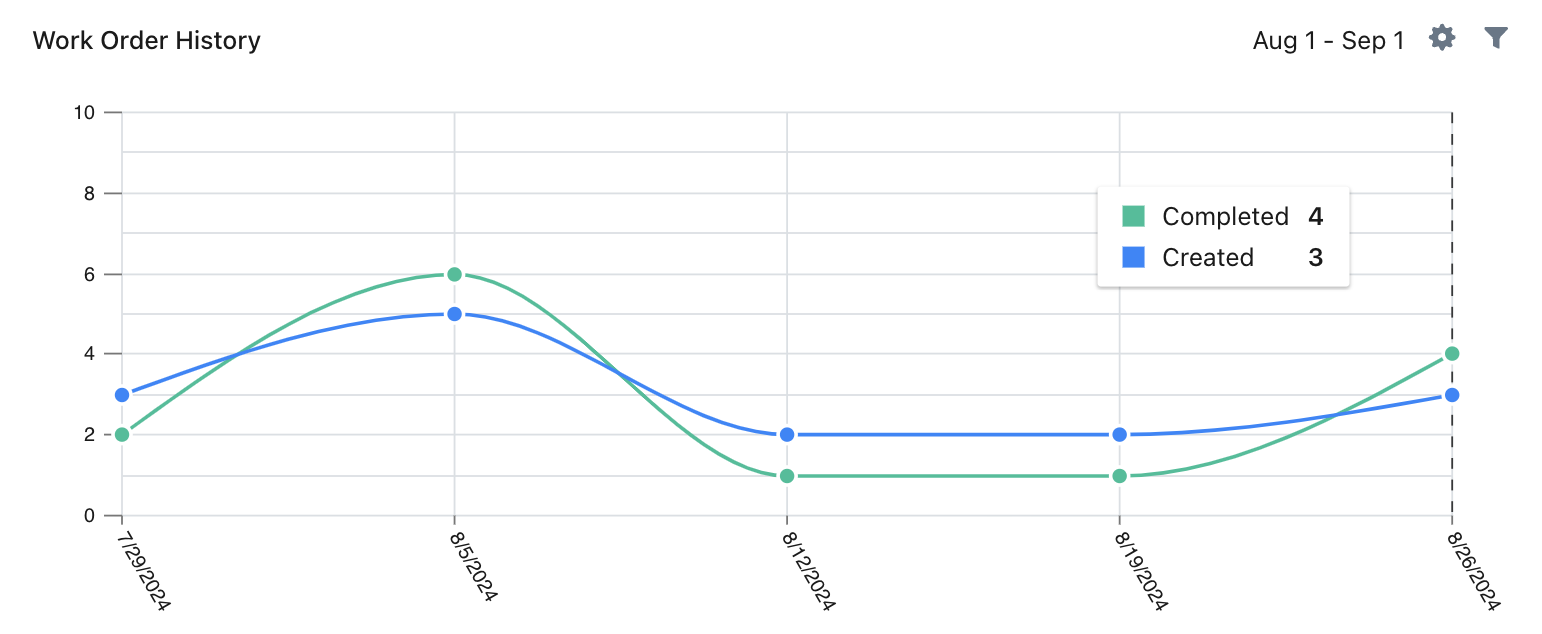
- Hover over any dot in the chart to see the total number of work orders created and completed for that period.
- Select any dot in the chart to display a list of work orders for that specific period.
- You can toggle the list between Created and Completed work orders.
- Select any work order in the list to view its details.
Work Order History List
The part's work order history list shows all the work orders for the part in the date range, after applying any filters.
- Select any work order to view its details.
- If there are too many work orders to fit on the page, select Show More.
View a Part’s Work Order History in the Mobile App
In the MaintainX mobile application, the work order history is located in the Usage History tab. This tab includes a list of work orders and a history of the part, including inventory changes.
To view a part's work order history:
- From the bottom navigation bar, select More.
- On the More Options screen, navigate to Product Features, and select Parts Inventory.
- On the Parts Inventory screen, select the part whose work order history you want to see.
- On the Details screen, select the Usage History tab.