Print or Email a Work Order
| Platform: | WebMobile |
|---|---|
| Plan Type: | BasicEssentialPremiumEnterprise |
| User Type: | RequesterFull UserAdministrator |
This article explains how to print a work order or email a PDF version of a work order to a vendor contact.
Print a Work Order
To print a work order:
- Web
- Mobile
-
From the sidebar, select Work Orders.
-
Locate the work order you want to print, and select it to view its details.
-
In the work order details, select (more options).
-
Select Export to PDF.
-
In the Export Work Order as PDF prompt, select the needed information for your work order and select Export.
-
The Download Center notification opens. From the notification, you can open the PDF, download the PDF to your computer or view the file where you can download it in the Download Center in MaintainX®.
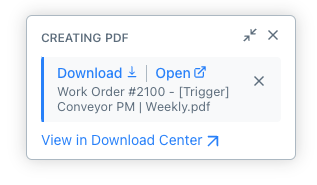
Download Center notification -
In the PDF version of the work order, select the (print) icon.
-
Select your printer and print preferences.
-
Select Print.
- From the bottom navigation bar, select Work Orders.
- Locate the work order you want to print, select it to view its details.
- Select (more options).
- Select Export to PDF.
- In the Export to PDF screen, select the needed information for your work order and select Export.
- A PDF version of the exported work order opens in a browser window. From your device, select Print.
- Select your printer and print preferences. Follow the instructions on your device.
Email a Work Order
You can email a work order to a contact from the Vendors list you created. The contact must have a valid email address attached to its vendor information.
To email a work order:
- Web
- Mobile
- From the sidebar, select Work Orders.
- Locate the work order you want to email, and select it to view its details.
- In the work order details, select (more options).
- Select Email to Vendors.
- In the Send as PDF to Vendor dialog box, select the following information as needed.
- Select the Vendors you want to send the email to. You can select more than 1 vendor.
- Add a custom message to the email.
- Select the Image Size.
- Select the Procedure Format.
- Select what should be included on the PDF.
- Select Send Work Order as a PDF.
- From the bottom navigation bar, select Work Orders.
- Locate the work order that you want to email, select it to view its details.
- Select (more options).
- Select Email to Vendors.
- On the Email to Vendors screen, select the following information as needed.
- Select the Image Size.
- Select what should be included on the PDF.
- Add a custom message to the email.
- Select the vendor you want to send the email to. You can select more than 1 Vendor.
- Select Send.
External Work Orders
Available for Premium and Enterprise plans. For more information, contact your MaintainX Account Manager.
External work orders are another way to send work to people outside of your organization. They're shareable work orders that Administrators send by email or through an external link.
These work orders are useful when you outsource work from vendors or services for your companies. People who receive these work orders only have access to the information they need to complete the work order. For more information, see External Work Orders.