External Work Orders
| Platform: | WebMobile |
|---|---|
| Plan Type: | BasicEssentialPremiumEnterprise |
| User Type: | RequesterFull UserAdministrator |
About External Work Orders
External work orders are shareable work orders that you can send to people outside of your MaintainX® organization by email or through an external link. These people are external contacts from the vendors you set up in your MaintainX organization. For example, service providers contracted by your company.
External work orders are useful for collaborating with vendors outsourced by your organization.
As an Administrator, they can help you streamline communication and manage work more effectively because you can track work from external contributors in the same place you track work done by team members in your organization.
Administrators can:
- Share work orders with vendors and external contacts outside of the organization via email within MaintainX, or by sharing an external link.
- Deactivate or reset the external link shared to external contacts to ensure data privacy and compliance within the organization.
- Manage the visibility of work orders for external contacts in a way that ensures privacy and security for your organization.
- Track the activity and progress of external work orders with real-time updates to procedure checklists and activity history.
- Mark a work order as Done once the work is completed by the external contact.
External contacts can:
- View a limited version of a work order and perform the requested tasks in the work order without logging into MaintainX.
- Signal the Administrator when their work on the work order is complete by marking the work order as finished.
- Add comments, and a file or an attachment to the work order.
External contacts can't edit the work order, access organizational data, or add additional information about the organization to the work order.
External Work Orders and Privacy
Administrators can customize external contacts' access to shareable work orders sent. In Settings, through the Work Order Preferences, you can select which fields external contacts can view only and which fields are hidden from them. External contacts can view and interact with the Procedure field and the Comments field only. For more information, see Manage Access to External Work Order.
For privacy and security, you can disable or reset the link of a shareable work order directly in the work order. A work order's shareable link is unique to the contact you send it to. Resetting the link is useful when, for example, the link is compromised and shared with several people. For more information, see Disable or Reset an External Work Order Link.
Share an External Work Order
As an Administrator, you can send a work order to Vendor Contacts outside of your MaintainX organization by email.
To share a work order externally:
- Web
- Mobile
-
From the sidebar, select Work Orders.
-
Locate the work order you want to share externally, and select it to view its details.
-
In the work order details, select the (Share) icon.
-
In the dialog box, toggle Enable External Link on.
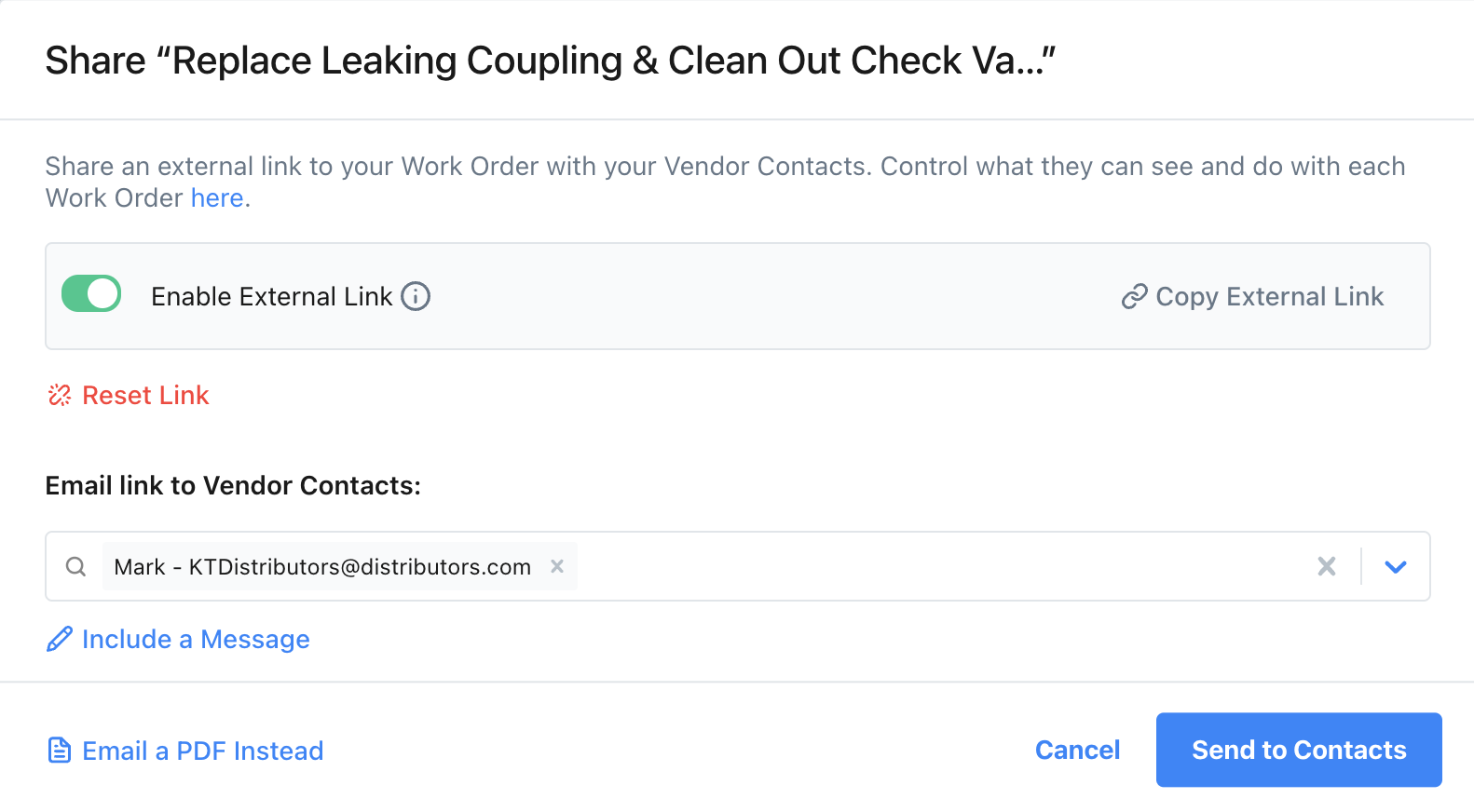
Enable external link -
In the Email Link to Vendor Contacts section, select the Vendor Contacts.
- You can create a Vendor contact if needed by selecting Add Vendor Contacts.
-
Add a message to the email for your Vendors if needed.
-
Select Send to Contacts.
You can copy the link of the work order and share it with external contacts who aren't part of your Vendor Contact list by selecting Copy external link.
On the Share Work Order dialog, select Email a PDF instead. This generates an email with a PDF version of the work order and sends it to your selected Vendor contacts. Your Vendor contacts can't interact with the work order as they would with the shareable work order.
-
From the bottom navigation bar, select Work Orders.
-
Locate the work order you want to share externally, and select it to view its details.
-
In the work order details, select the (Share) icon.
-
In the Share Work Order screen, toggle Enable external link on.
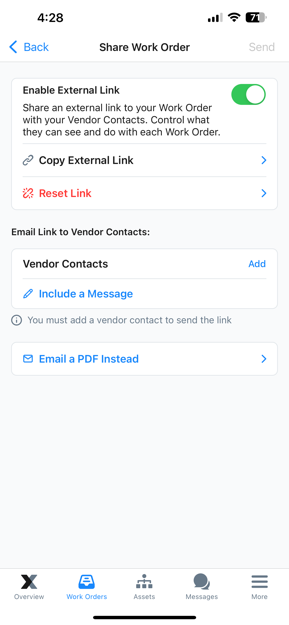
Enable external link -
In the Email link to vendor contacts section, select the Vendor Contacts.
- You can create a Vendor contact if needed by selecting Vendor Contacts.
-
Select Done.
-
Add a message to the email for your Vendors if needed.
-
Select Send.
You can copy the link of the work order and share it with external contacts who aren't part of your Vendors list by selecting Copy external link.
On the Share Work Order dialog box, select Email a PDF instead. This generates an email with a PDF version of the work order and sends it to your selected Vendor contacts. Your Vendor contacts can't interact with the work order as they would with the shareable work order.
Interact with External Work Orders
External Contact
An external contact, who is a vendor, or for example, a service provider contracted by your company, interacts with the external work order by following the link from the email you sent. They open the work order from the link and perform the necessary steps to complete the work order.
Once the external contact marks the work as finished, a notification is sent to the Administrator by email or mobile notification in the MaintainX app to mark the work order Done. For more information, see the article explaining how to complete a work order as an external contact.
Full User
As a Full User, you have access to the work orders of the organization you're part of. In the comments of a shared work order, you can see whether an external contact worked on it.
Administrator
As an Administrator, you can share work orders with users or teams in your organization using the (copy link) icon. You can filter shareable work orders in the Work Order module by using the Shared externally filter for easy access to external work orders. For information on how to use filters for Work Orders, see View and Filter Work Orders.
Complete an External Work Order as an Administrator
Once you receive a notification of the finished work order by the external contact, do the following:
- Web
- Mobile
- From the sidebar, select Work Orders.
- Locate the work order you shared externally, and select it to view its details.
- Navigate to the Comments section. See if there are any additional notes left on the work order from your contacts.
- Navigate to the Status section and select Done.
- Marking the Work Order as Done in MaintainX automatically disables the link shared with external contacts. They won't be able to return to the link.
- From the bottom navigation bar, select Work Orders.
- Locate the work order you shared externally and select it to view its details.
- Navigate to the Comments tab. See if there are any additional notes left on the work order from your contacts.
- Navigate to the Details tab.
- Navigate to the Status section and select Done.
- Marking the Work Order as Done in MaintainX automatically disables the link shared with external contacts. They won't be able to return to the link.
Disable or Reset an External Work Order Link
You can revoke access to a work order shared externally by disabling or resetting the link.
-
Disabling the link lets Administrators turn the shareable link on and off. This is useful when you want to temporarily stop access to a Work Order as you make modifications.
-
Resetting the link lets Administrators permanently revoke access to the shared work order link. This is useful when you think that the link is compromised.
To disable an external work order link:
- Web
- Mobile
- From the sidebar, select Work Orders.
- Locate the work order you shared externally whose link you want to disable. Select it to view its details.
- In the work order details, select the (Share) icon.
- In the Share Work Order dialog, toggle Enable external link off.
- If you want to enable the link of the shared work order again, from the Share Work Order dialog, toggle Enable external link back on. People who had access to the link will be able to click on it again and access the work order.
- From the bottom navigation, select Work Orders.
- Locate the work order you shared externally whose link you want to disable. Select it to view its details.
- In the work order details, select the (Share) icon.
- In the Share Work Order dialog, toggle Enable external link off.
- If you want to enable the link of the shared work order again, from the Share Work Order dialog, toggle Enable external link back on. People who had access to the link will be able to click on it again and access the work order.
To reset an external work order link:
- Web
- Mobile
- From the sidebar, select Work Orders.
- Locate the work order you shared externally whose link you want to reset. Select it to view its details.
- In the work order details, select the (Share) icon.
- In the Share Work Order dialog box, select Reset Link.
- When prompted, select Reset Link to confirm.
- If you need a new link, MaintainX creates it. It's up to you to share it with your external contact through the (Share) icon. For more information about how to share the link, see Share an External Work Order.
- From the bottom navigation bar, select Work Orders.
- Locate the work order you shared externally whose link you want to reset. Select it to view its details.
- In the work order details, select the (Share) icon.
- In the Share Work Order dialog box, select Reset Link.
- When prompted, select Reset Link to confirm.
- If you need a new link, MaintainX creates it. It's up to you to share it with your external contact through the (Share) icon. For more information about how to share the link, see Share an External Work Order.
Manage Access to External Work Orders
Administrators can access External Work Order Access Preferences in the MaintainX web app only.
You can manage how your organization shares a work order externally, including:
- What external contacts see.
- Which fields external contacts can interact with and which fields are hidden.
- Permissions for all shareable work orders of the organization.
To access the settings:
-
From the sidebar, select Settings > Features.
-
Navigate to the Work Orders section and select Set Preferences.
-
From the Work Orders preferences, select one of the following options to customize:
Share Work Orders Externally
Make sure Share Work Order Externally is toggled on. This lets you share work orders externally to external contacts.
Customize Shared Work Order Access and Permissions
Specify how external contacts can interact with different work order fields. You can decide which fields they can view only, view and interact with or fields that are hidden within your organization. These apply to all work orders in your organization. Manage their access as follows:
| Access | Description |
|---|---|
| Can View | External contacts can only view the work order field. |
| Can View and Interact | External contacts can view and interact with the field meaning that they can edit or can add an attachment. The only fields they can edit are the Procedure and Comments fields. |
| Hidden | External contacts can't see the field in their work orders. |
Sharing Permissions
To have access to Sharing Permissions as part of your organization's settings, contact your MaintainX Account Manager.
Specify which user roles can share work orders with external contacts. You can select:
- Administrators only
- Administrators and Full Users
- Full Users only