Multi-Asset Work Orders
| Platform: | WebMobile |
|---|---|
| Plan Type: | BasicEssentialPremiumEnterprise |
| User Type: | RequesterFull UserAdministrator |
When you create a new work order and add more than one asset to it, MaintainX® automatically creates an additional work order for each asset.
- The original work order becomes the parent work order.
- Each additional work order for a specific asset becomes a sub-work order.
Together, the parent work order and its sub-work orders are a multi-asset work order. Maintenance teams can complete the sub-work orders individually and use the parent work order to track the overall progress of the work. The work order is considered done when all the sub-work orders are complete.
For more information, see Create and Manage Sub-Work Orders.
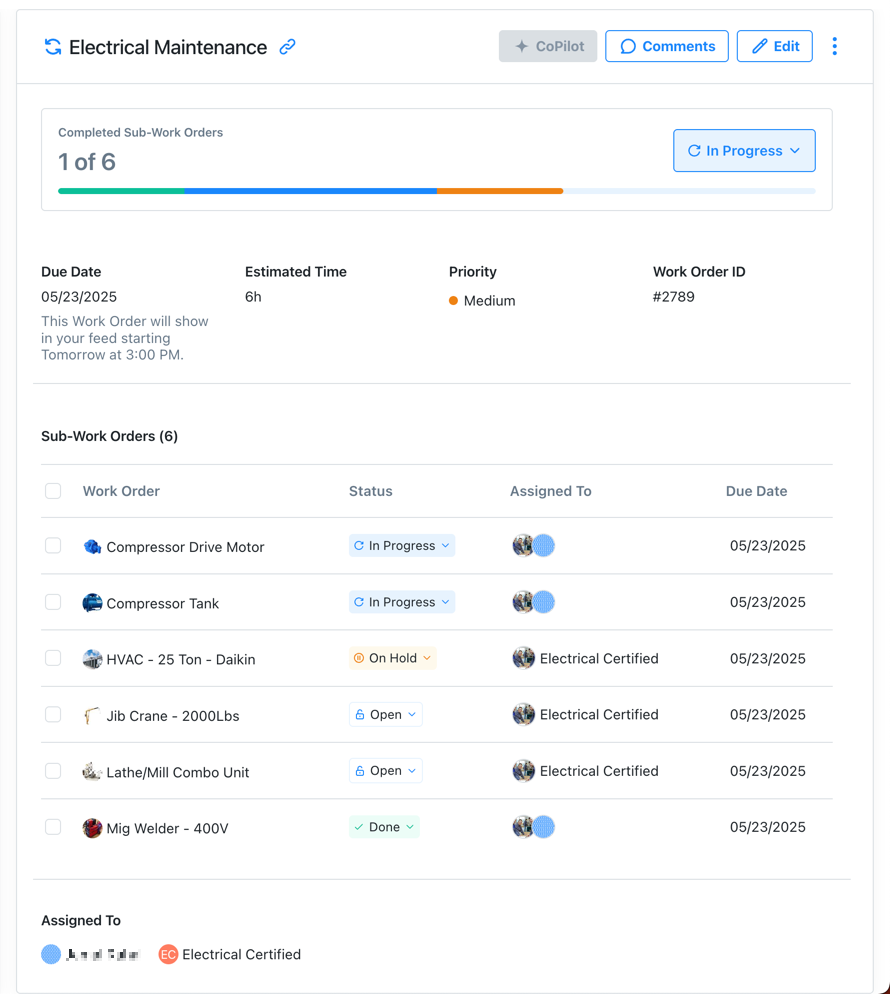
When to Use Multi-Asset Work Orders
Multi-asset work orders are useful whenever you need to track related work on more than one asset. For example:
- Many instances of the same asset: Your warehouse has dozens of fire extinguishers that are scheduled for inspection at the same time. You can create a sub-work order for each extinguisher and track the overall inspection effort in the parent work order.
- Line-based maintenance: You have to schedule maintenance for a full production line. You can create a sub-work order for every machine in the line, and track the overall maintenance effort in the parent work order.
Creating Multi-Asset Work Orders
You create a multi-asset work order the same way you create a standard work order. But instead of adding a single asset, you select two or more. For details, see Create and Manage Sub-Work Orders. When you save the work order, it becomes the parent work order, and MaintainX automatically creates sub-work orders for the assets you added.
When you create a multi-asset work order:
- Sub-work orders inherit most of their fields from the parent work order.
- You'll notice that the parent work order has only a subset of the standard work order fields. It also has fields that aren't included in a standard work order.
After you create a multi-asset work order:
- Changes you make to the parent work order aren't replicated in its sub-work orders.
- Changes you make to some sub-work order fields update the parent work order automatically.
- Some changes can only be made in the parent work order or sub-work orders, but not both.
For more information, see the next section, Parent Work Order Fields vs. Sub-Work Order Fields.
Parent Work Order Fields vs. Sub-Work Order Fields
In a multi-asset work order, you manage most of the work in the sub-work orders, but there are some things you track or control from the parent work order. The following table explains the relationship between the parent work order and its sub-work orders for key work order form fields.
| Work Order Field | Set in Parent Work Order | Set in Sub- Work Order | Notes |
|---|---|---|---|
| Status | You can change the status of the parent work order and the status of each sub-work order.
| ||
| Start Date |
| ||
| Recurrence | You can only set Recurrence options for the parent work order. MaintainX hides the Recurrence options in sub-work orders. For more information about recurrence, see Set Work Order Recurrence. | ||
| Time & Cost Tracking | You can only add Time & Cost Tracking information to sub-work orders. The parent work order displays aggregate Time & Cost Tracking information for all of its sub-work orders, and lets you drill down into breakdowns per sub-work order. 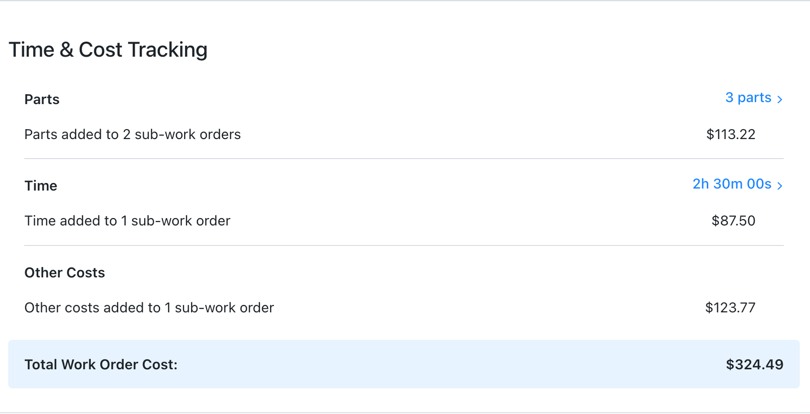 | ||
| Assignees |
| ||
| Procedures | You can only add procedures to sub-work orders. The parent work order doesn't display any procedure information. You have to open or edit the sub-work orders to see their attached procedures. |
Tracking Progress for Multi-Asset Work Orders
The parent work order in a multi-asset work order has a progress bar that shows the overall progress broken down by work order status.

You can also track progress for sub-work orders the same way you track progress for any other work orders.
For more information, see Complete a Multi-Asset Work Order.
Viewing Multi-Asset Work Orders
The different work order views have different ways of displaying multi-asset work orders, but they all allow you to see the relationship between parent work orders and their sub-work orders.
In the To-Do View
The list pane of the To-Do view only shows Parent work orders. The number of sub-work orders appears in the list item.
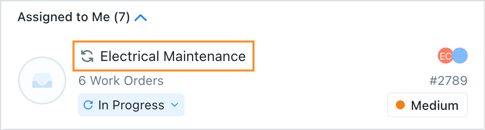
When you select a parent work order, you can see its sub-work orders in the work order details. Select any sub-work order to view its details.
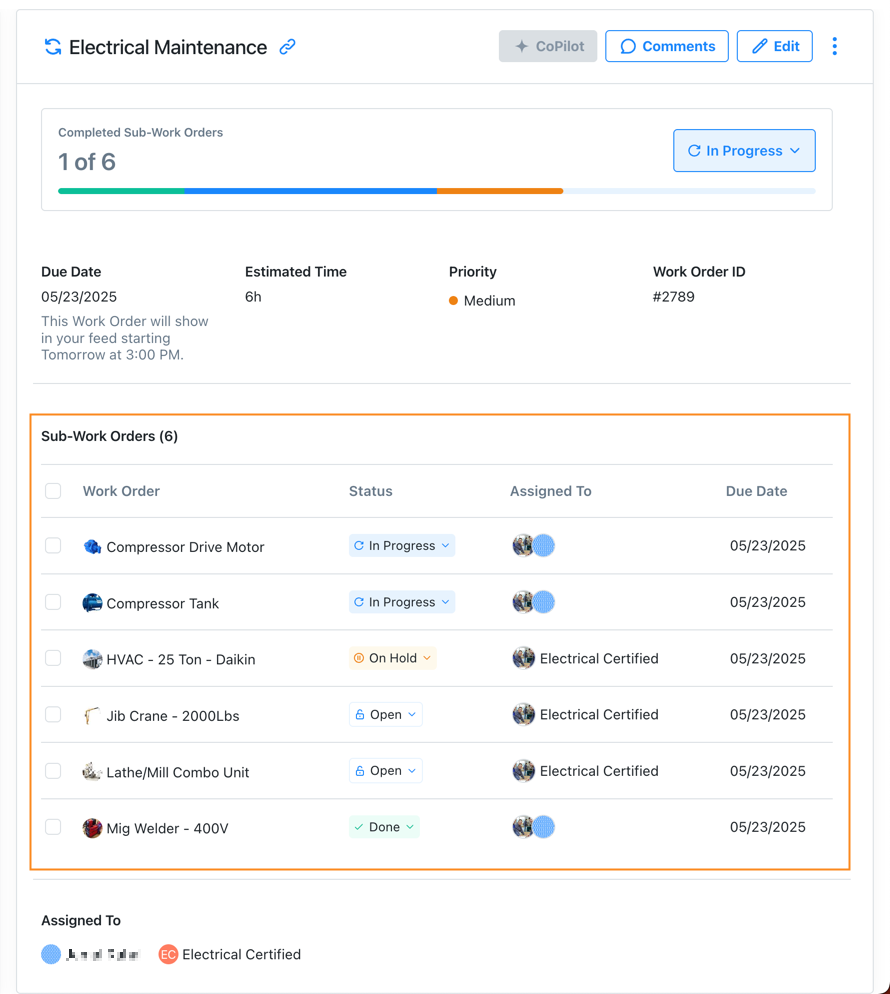
In the sub-work order's details, the parent work order's title appears at the top of the page. Select it to return to the parent work order.
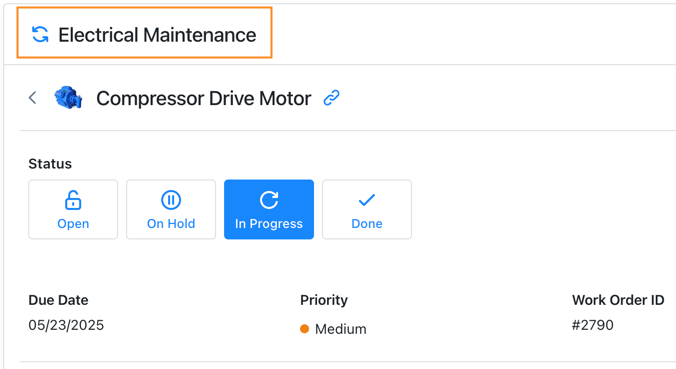
In the Table View
The Table view displays rows for parent work orders and sub-work orders. Each sub-work order's Title cell displays the name of its parent work order.

In the Calendar View
The Calendar view shows parent work orders and sub-work orders on their due dates.
In the MaintainX web application, you can hover over a sub-work order to see the name of its parent work order.
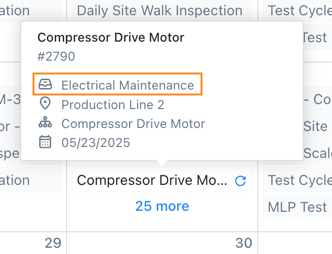
In the MaintainX mobile application, a sub-work order's Calendar view entry displays the name of its parent work order.
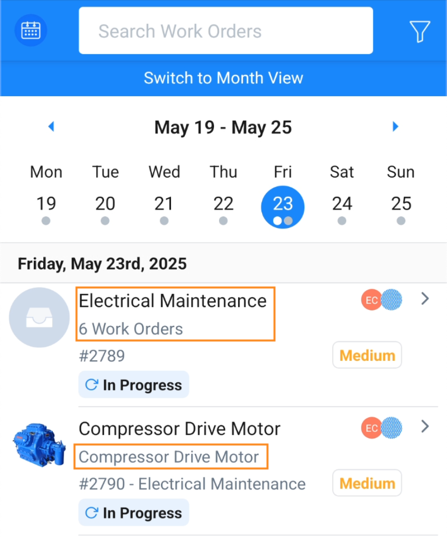
Exporting Multi-Asset Work Orders
Data Exports
Work order data exports have specific columns for multi-asset work order information. For example, you can export the name and ID of a sub-work order's parent work order. For more information, see Work Order Exports.
PDF Exports
PDF exports of multi-asset work orders include the following information:
- When you export a parent work order, the PDF includes a list of its sub-work orders.
- When you export a sub-work order, the PDF header includes the parent work order's title.
For more information, see Export a Work Order to PDF.
Multi-Asset Work Orders and Work Order Sharing
If your plan includes external work orders, you can share sub-work orders in a multi-asset work order the same way you share any other work order. You can't share the parent work order with external contributors.