About Global Asset Visibility
This feature is only available in the MaintainX® web application with an Enterprise plan. To use it, your account must include a Global Organization, and you must have a Global Leader user role. For more information, see About Global Organizations.
Global asset visibility gives Global Leaders a centralized view of assets across their sub-organizations. From the Global Organization, you can see asset data from all your sub-organizations in one place, using views like the Panel and Table views.
Each asset has a details page that provides a quick snapshot of an asset’s activity and history, including:
- Asset form fields.
- Work order history.
- A chart of created vs. completed work orders (by date range).
- The history of asset transfers between organizations (see Transfer Assets Between Organizations).
You cannot create or edit assets in the Global Organization. These actions must be done in the sub-organization that the asset belongs to (see Create an Asset and Edit an Asset).
Asset Data Views
Use the view switcher in the assets module to choose between the following asset views:
Panel View
The Panel view in the Global Organization is a great way to see all your assets in a single list and quickly access their details through the side panel.
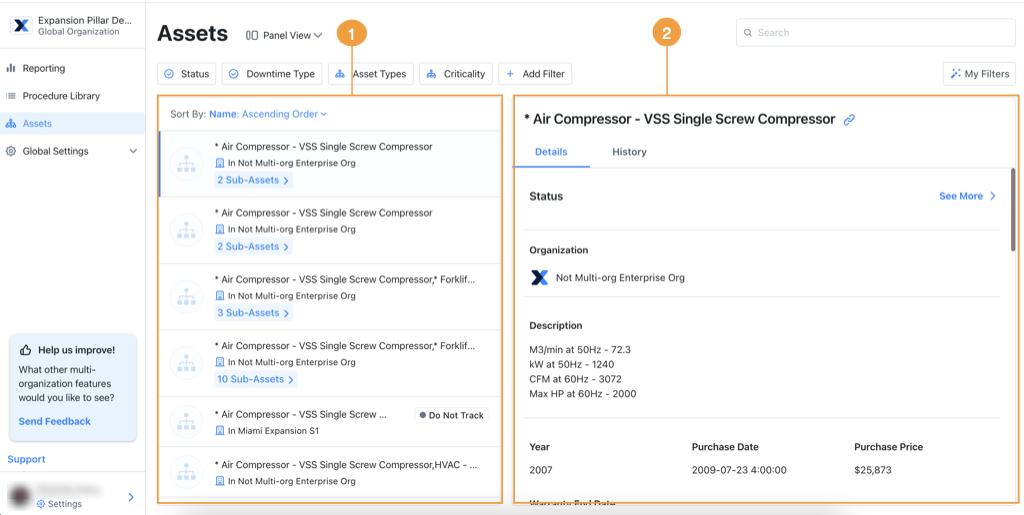
| Section | Description | |
|---|---|---|
| 1 | List pane | Lists your organization’s assets. |
| 2 | Details pane | Displays the selected asset’s fields. |
Table View
The Table view lists all of your organization’s assets in a flat list. Select any asset name to view the asset details.
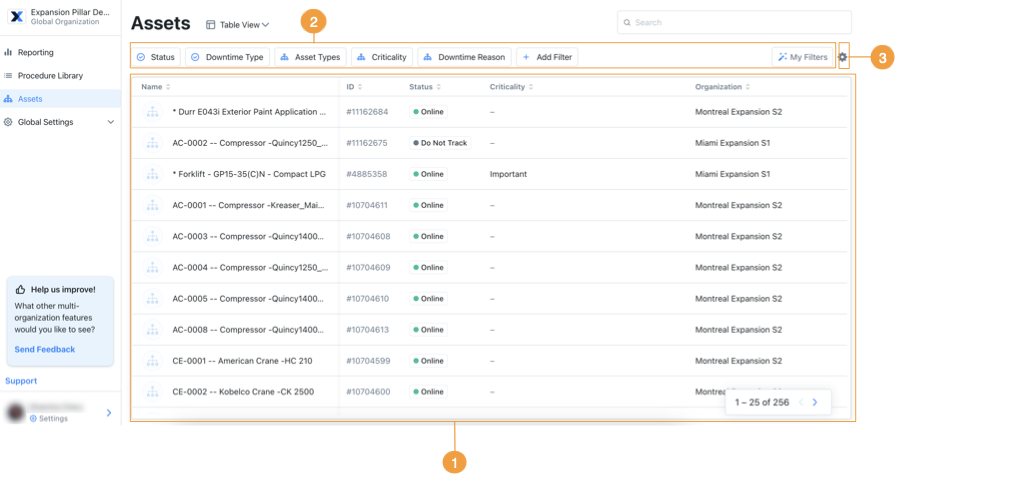
The table 1 is a compact list of assets and asset form fields.
- Use filters 2 to display a subset of assets from all your organizations. See Filter Asset Data in a Global Organization.
- Use the table settings 3 to set specific columns to appear in the table at a quick glance. See Table View Settings.
Table View Settings
In Table View, select (Settings) for more options.
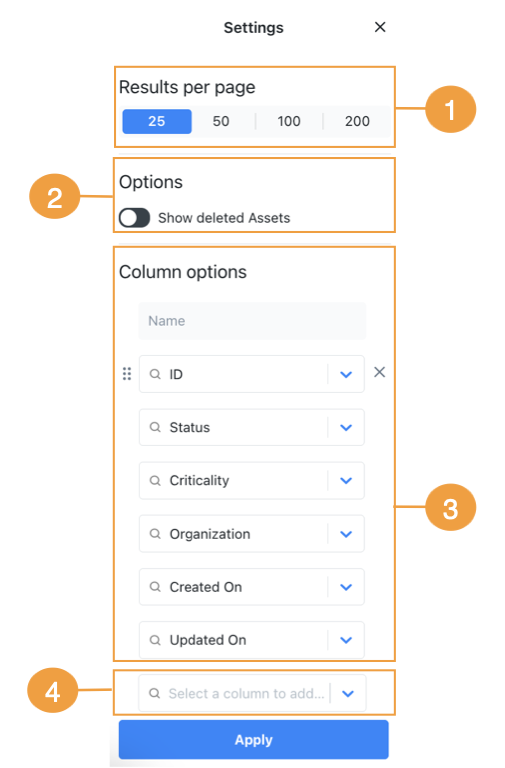
| Option | Description | |
|---|---|---|
| 1 | Results per page | The number of assets to display per page. |
| 2 | Show deleted Assets | Toggle this option on to show deleted assets in the table view. Rows for deleted assets are highlighted. |
| 3 | Column options | Change the order of columns by dragging the (reorder) icon. Select the X icon to remove columns from the table. |
| 4 | Select a column to add | Select the dropdown to show the list of additional columns you can add. Select a column name to add the column to the table. |
When you’re finished making changes, select Apply.
Asset Details
From the Panel View or Table View, you can open the asset details and see the following information about your asset:
Details Tab
The details tab displays:
- The current status of the asset. For more information, see Asset Status.
- The asset's form fields. For more information, see Asset Form Fields.
- The asset's work order history. For details, see View an Asset's Work Order History in a Global Organization.
History Tab
The history tab displays a record of changes to the asset, including:
- The sub-organization member who created the asset.
- The sub-organization where the asset was created.
- Any transfers between sub-organizations (if applicable).
View an Asset’s Work Order History in a Global Organization
The details page for any asset displays a list of work orders for maintenance on the asset, and a chart that shows the number of work orders created and completed in a specific date range.
A Global Leader can access information about specific assets in a sub-organization without having to go directly to that sub-organization, which saves time.
For more information, see View an Asset Work Order History.
Work Order History Chart
Use the Work Order History chart to view the number of work orders created and completed during a specific date range. This allows you to compare asset performance and identify how often work is needed for each asset.
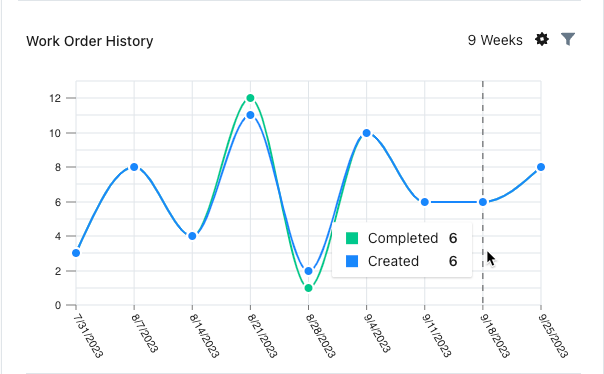
Work Order History List
Use the asset's work order history list to see all of the work orders for the asset in the date range, after any filters are applied. This gives you a complete picture of an asset’s maintenance activity over time, helping you monitor performance and plan future work.
For details, see Work Order History List.
Filter Asset Data in a Global Organization
Use filters to control which assets appear in the assets data views in a Global Organization. You can filter by most asset properties. For example, you can filter to see assets with a specific status or type.
To add a filter:
-
Select + Add Filter.
-
Choose an asset field from the list. The field is added to the filter bar.
-
Select the new field to open its filter options.
-
Choose a filter condition. The condition determines what makes an asset match the filter.
Condition Description Notes One of Finds assets where the filter field matches one or more values that you specify. Use this to include specific assets in the view. None of Finds assets where the filter field does not match any of the values that you specify. Use this to exclude specific assets from the view. Is empty Finds assets where the filter field has no value. Is not empty Finds assets where the filter field has any value.
(Optional) Select Reset Filters to remove your filter criteria if needed.