Created vs. Completed Report
| Platform: | WebMobile |
|---|---|
| Plan Type: | BasicEssentialPremiumEnterprise |
| User Type: | RequesterFull UserAdministrator |
The Created vs. Completed report shows how many work orders your teams created and completed within the date range. It’s a good indicator of how efficiently your teams are getting work done.
Where to Find This Report
The Created vs. Completed report appears on the Work Orders tab, and is available on the Reporting Details tab.
Report Source
The Created vs. Completed report includes all work orders that meet the following criteria, after any active filters are applied.
To Get the List of Created Work Orders
If the work order is not completed
- The date created (Created On) or the Start Date, whichever is later, is within the date range.
If the work order is completed
- The earlier of the following two dates is within the date range:
- The date completed (Completed On).
- The date created (Created On) or the Start Date, whichever is later.
Example:
Let’s say the report date range is January 15th to 31st.
- An open work order created on January 20th with a Start Date of January 30th will be included.
- An open work order created on January 20th with a Start Date of February 1st will not be included.
- An open work order created on January 20th with no Start Date will be included.
- A work order created on January 20th with a Start Date of January 30th, and completed on February 1st will be included.
- A work order created on January 20th with a Start Date of February 1st, and completed on January 30th will be included.
- A work order created on January 20th with a Start Date of February 1st, and completed on February 5th will not be included
Practically speaking, when a work order has a Start Date, it usually determines whether the work order is included in the Created list. Work orders that have Start Date outside of the date range are likely to be excluded. This helps ensure that the Percent Completed isn't negatively affected by work orders that you did not plan to work on during the date range.
For work orders that don’t have a start date, the date created (Created On) or date completed (Completed On) determine whether a work order is included.
To Get the List of Completed Work Orders
The date completed (Completed On) is within the date range.
Data and Charts
The Created vs. Completed report includes the following data and charts.
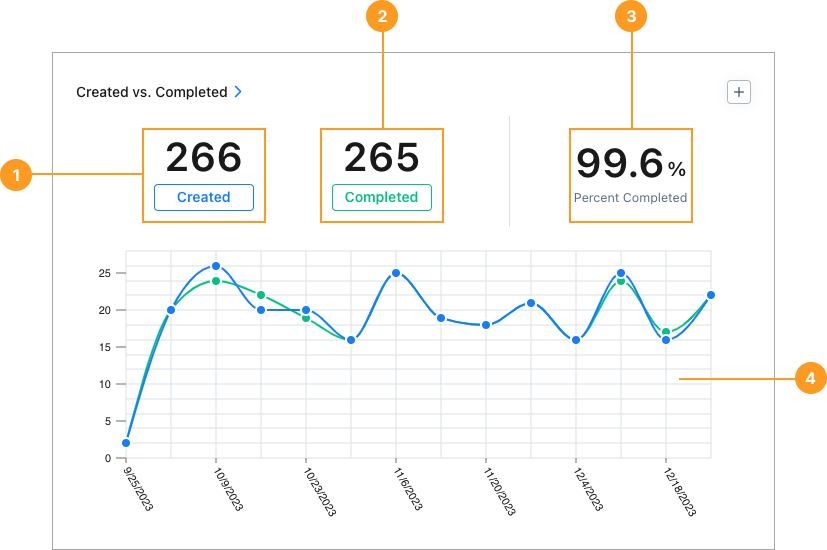
Statistics
| Stat | Description | Action | |
|---|---|---|---|
| 1 | Created | Total work orders Created within the date range. For details about how MaintainX® chooses which work orders to include, see Report Source. | Select the Created total to open a list of created work orders included in the report. Select any work order to view its details. |
| 2 | Completed | Total work orders Completed within the date range. This number can include work orders that were created outside of the date range. | Select the Completed total to open a list of completed work orders included in the report. Select any work order to view its details. |
| 3 | % Completed | Total Completed / Total Created | None |
The number of Completed work orders in this report might not match the number of Done work orders in the Status report. For an explanation, see Completed vs. Done.
Charts
The line chart 4 shows the number of work orders created and completed in each reporting period (day, week, month, etc.) in the date range.
- Hover over any dot in the chart to see the total number of work orders created and completed for that period.
- Select any dot in the chart to display a list of work orders for that specific period.
- You can toggle the list between Created and Completed work orders.
- Select any work order in the list to view its details.
You can see a work order’s Created by and Completed by dates in the message history section of the work order details. For more information, see About Work Orders.
How to Read This Report
-
Look for the Percent Completed to increase over time. Early in your reporting history, you might see a value of 60%. As your teams fine tune their processes with MaintainX, you might see it increase to 80% or higher.
-
Ideally, the Created and Completed lines in the chart should stay close together. Periods where you see large gaps are cues that you should investigate further.
-
If the number of work orders created is higher than the number completed, you can investigate individual work orders to see why they haven’t been completed.
For example, some work might be taking longer than expected, or be on hold. Your teams might also be creating unnecessary or redundant work orders. Or work orders that aren’t achievable right now.
tipIf you imported preventive maintenance schedules from another CMMS, you might also have old recurring work order schedules that you don’t use anymore. This report can help you identify them so you can update or remove them.
-
If the number of work orders completed is higher than the number created, it’s likely that you’re completing work orders that were created before the date range. You can adjust the date range to check whether work orders are backing up.
-
-
In the Reporting Details tab, group the results by Team to get an idea of team efficiency. When you notice that a team is lagging behind, or outperforming other teams, you can drill down into the work orders to get a better idea of why.
Using the Procedure Filter on the Completed vs. Created Report
Filtering the Created vs. Completed report by Procedure can produce results that are different from what you expect. Particularly if you want to report on work orders that use only a specific procedure.
For example, if you use the Procedure filter to scope the report to work orders that use Procedure A, the report will actually include work orders that use only Procedure A, and work orders that use Procedure A and any other procedures.
If you want to see how many created or completed work orders use only Procedure A, and no other procedures, the Procedure filter isn't granular enough.
However, you can export the report data to a CSV file, and filter it in a spreadsheet program to get a list of work orders that use only Procedure A.
Similarly, if you usually export work order data, and calculate totals of created and completed work orders from the raw data, the totals in the Created vs Completed report might not match what you're expecting when you filter the report by Procedure.
Completed vs. Done (Status Report)
The number of Completed work orders in this report might not match the number of Done work orders in the Status report.
The most common reasons for a discrepancy are:
-
The Status report excludes skipped or canceled work orders from the Done count, but this report does not exclude them from the Completed count.
-
The Completed count in this report only includes work orders completed within the date range. The Done count in the Status report might include work orders created within the date range that have a status of Done, even if they were completed outside of the date range.
Example: Create a work order in one month and complete it in another
Let’s say you create a work order in January and complete it in February.
If you set the date range to January:
-
In the Created vs. Completed report:
- Created = 1
- Completed = 0
Because the work order was created in January, but it wasn't completed in January.
-
In the Status report:
- Done = 1
Because the work order was created in January and even though it was completed in February its current status is Done.
-