Mean Time Between Failures (MTBF) Report
| Platform: | WebMobile |
|---|---|
| Plan Type: | BasicEssentialPremiumEnterprise |
| User Type: | RequesterFull UserAdministrator |
The Mean Time Between Failures (MTBF) report provides information about your assets’ uptime. It shows the average amount of time between reactive maintenance work orders for the current month, the previous month, and year to date.
MTBF is a useful counterpart to the Mean Time To Repair data in the Time to Complete report, which tells you how long, on average, it takes to complete reactive maintenance on assets.
If your plan includes Asset Health reports, you can also use the MTBF-MTTR report, which calculates both mean time between failures and mean time to repair based on changes to asset status rather than work order types. For details, see MTBF-MTTR Report.
Where to Find This Report
The MTBF report is available on the Reporting Details tab.
Report Source
The MTBF report includes all work orders that:
- Were created in the current year.
- Have Work Type set to Reactive.
- Were not triggered by a meter reading
- Meet the Failure Definition for the MTBF report. By default the definition of failure is that the work order's Priority is set to High, but you can change the definition (see Change the Work Order Failure Definition).
The MTBF report always uses work orders that meet the above criteria. You cannot change the report's date range or apply filters.
Data and Charts
The MTBF report includes the following data and charts.
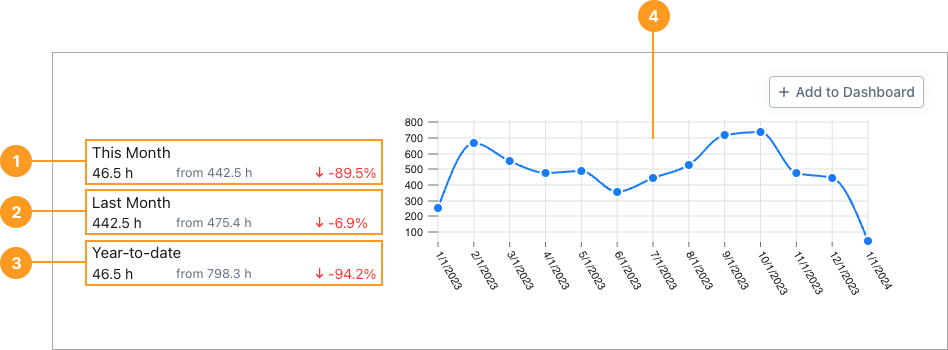
Statistics
| Stat | Description | Action | |
|---|---|---|---|
| 1 | This Month | The average number of hours between failures for assets that failed this month. The from number is the average for last month, included for comparison. The percentage is the percentage change compared to last month. | None |
| 2 | Last Month | The average number of hours between failures for assets that failed last month. The from number is the average for the previous month, included for comparison. The percentage is the percentage change compared to the previous month. | None |
| 3 | Year to Date | The average number of hours between failures for assets that failed from the first of the current calendar year to today. The from number is the average for the previous calendar year. The percentage is the percentage change compared to the last calendar year. | None |
Charts
The line chart 4 shows the average number of hours between failures per month for the last 13 months.
Select any month to display a list of work orders for failures in that month. Select any work order in the list to view its details.
Table
The table section of this report lists assets that had one or more failures within the date range. For each asset, you can see the following:
-
The MTBF for this month, last month, year to date.
- Each value shows the percentage by which it has increased or decreased from the previous average.
-
The MTBF for the previous calendar year.
How to Read This Report
The MTBF report can be a good indicator of the effectiveness of your maintenance program. Typically you want to see the MTBF increase over time as your maintenance practices improve, and assets fail less often.
Change the Work Order Failure Definition
MaintainX® uses a set of work order filters to define what counts as a failure for the MTBF report. You can filter by Priority and Category. By default, the definition of failure is a work order with Priority set to High. To change the definition, edit the filters in the Reporting settings.
To change the definition of failure:
-
From the sidebar, select Settings > Features. The Features tab opens.
-
Navigate to Reporting, and select Set Preferences >. The Reporting settings page opens.
-
Navigate to MTBF Failure Definition, and select Failure Definition Filters >. The failure definition filters appear.
-
Do any of the following:
- Select an existing filter to change its criteria or conditions. For example, to add or remove priority levels from the Priority filter.
- Select an existing filter and then select the (trash can) icon to remove it.
- Select + Add Filter to add a new filter. For example, the Category filter. When you add a new filter, you can set its criteria and conditions right away.
MaintainX updates the failure filters as soon as you make a change. The MTBF report updates automatically to use the new definition of failure.
-
Select an area outside of the filter options to close them. You can also, press Esc.