Status Report
| Platform: | WebMobile |
|---|---|
| Plan Type: | BasicEssentialPremiumEnterprise |
| User Type: | RequesterFull UserAdministrator |
The Status report breaks down work orders in the specified date range by current status. It displays the status breakdown as totals and as a doughnut chart.
Where to Find This Report
The Status report appears on the Work Orders tab, and is available on the Reporting Details tab.
Report Source
The Status report includes work orders that were created or completed within the date range, after applying any active filters.
This section explains the inclusion criteria for the report's lists of created and completed work orders.
To Get the List of Created Work Orders
| Work Order Status | Inclusion Criteria |
|---|---|
| Not Completed (Open, On Hold, In Progress) | The later of the following dates falls within the date range:
|
| Completed (Done) | The earlier of the following dates falls within the date range:
|
Practically speaking, when a work order has a Start Date, it usually determines whether the work order is included in the Created list. Work orders that have Start Date outside of the date range are likely to be excluded.
Example: Date Range - January 15th to 31st
The table below illustrates how the report include and excludes some work orders.
| Status | Created | Start Date | Completed | Included? | Explanation |
|---|---|---|---|---|---|
| Open | Jan 20th | Jan 30th | - | The Start Date (Jan 30th) falls within the report date range (Jan 15-31). | |
| Open | Jan 20th | Feb 1st | - | Neither date falls within range - Creation date is in range but Start Date (Feb 1st) is later and outside the range. | |
| Open | Jan 20th | - | - | The Creation date (Jan 20th) falls within the report date range. | |
| Any | Jan 20th | Jan 30th | Feb 1st | The Start Date (Jan 30th), which is later than the date created, falls within the range, which qualifies it even though completion is outside the range. | |
| Any | Jan 20th | Feb 1st | Jan 30th | The Start Date (Feb 1st), which is later than the date created, is outside of the range. However, the date completed (Jan 30th) falls within the range and is earlier than the Start Date, so the work order qualifies. | |
| Any | Jan 20th | Feb 1st | Feb 5th | No relevant dates fall within range - Start date, which is later than date created, and date completed are both outside the range. |
To Get the List of Completed Work Orders
The date completed (Completed On) is within the date range.
Data and Charts
The Status report includes the following data and charts.
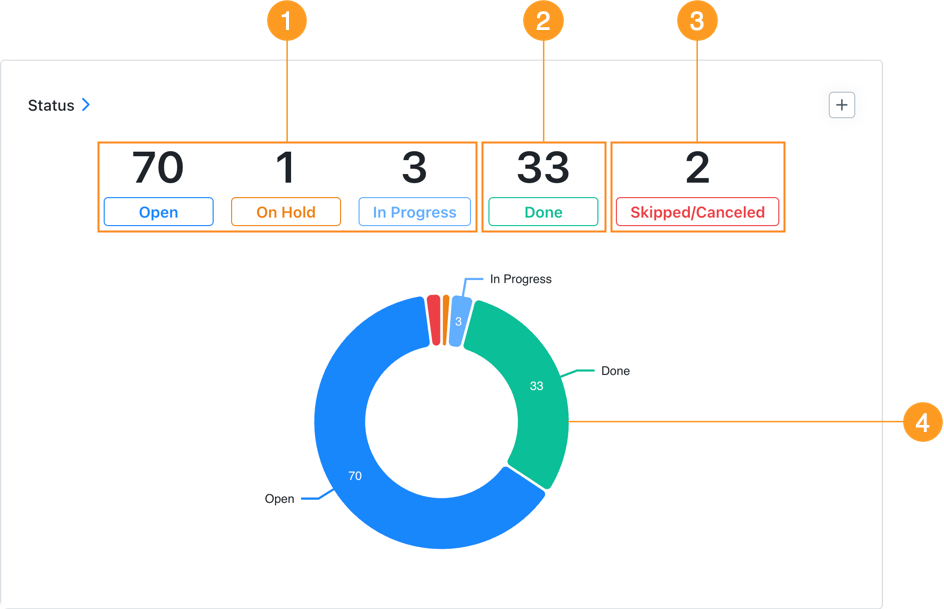
Statistics
| Stat | Description | |
|---|---|---|
| 1 | Open, On Hold, In Progress | The total number of included work orders that currently have each status. Status comes from the Status field of work orders included in the report. |
| 2 | Done | The total number of included work orders with a status of done minus the number of canceled or skipped work orders. Status comes from the Status field of work orders included in the report. |
| 3 | Skipped/Canceled | The total number of included work orders that were skipped or canceled. This total only appears if your plan includes the ability to skip and cancel work orders. |
Select any total to display a list of work orders in that status. Select any work order in the list to view its details.
The number of Done work orders in this report might not match the number of Completed work orders in the Created vs. Completed report. For an explanation, see Done vs. Completed.
Charts
The doughnut chart 4 shows a breakdown of work orders by status.
-
Hover over any segment to display the number of work orders in that status.
-
Select any segment to display a list of work orders in that status.
- Select any work order in the list to view its details.
How to Read This Report
The Status report answers the question, “What's the current status of all the work orders created in the date range?” It can help you identify bottlenecks. For example:
- A high number of work orders that are On Hold or In Progress, is a sign that you should investigate further.
- In the Reporting Details tab, try grouping the results by Team or by Assignee to identify the source of On Hold or In Progress work orders.
Done vs. Completed (Created vs. Completed Report)
The number of Done work orders in this report might not match the number of Completed work orders in the Created vs. Completed report.
The most common reasons for a discrepancy are:
-
This report excludes skipped or canceled work orders from the Done count, but the Created vs. Completed report does not exclude them from the Completed count.
-
The Completed count in the Created vs. Completed report only includes work orders completed within the date range. The Done count in this report might include work orders created with in the date range that have a status of Done, even if they were completed outside of the date range.
Example: Create a work order in one month and complete it in another
Let’s say you create a work order in January and complete it in February.
If you set the date range to January:
-
In the Created vs. Completed report:
- Created = 1
- Completed = 0
Because the work order was created in January, but it wasn't completed in January.
-
In the Status report:
- Done = 1
Because the work order was created in January and even though it was completed in February its current status is Done.
-