Priority Report
| Platform: | WebMobile |
|---|---|
| Plan Type: | BasicEssentialPremiumEnterprise |
| User Type: | RequesterFull UserAdministrator |
The Priority report shows a breakdown of work orders by priority in the specified date range. It displays the priority breakdown as totals and as a doughnut chart.
Where to Find This Report
The Priority report appears on the Work Orders tab, and is available on the Reporting Details tab.
Report Source
The Priority report includes all work orders created within the date range, after any active filters are applied.
Data and Charts
The Priority report includes the following data and charts.
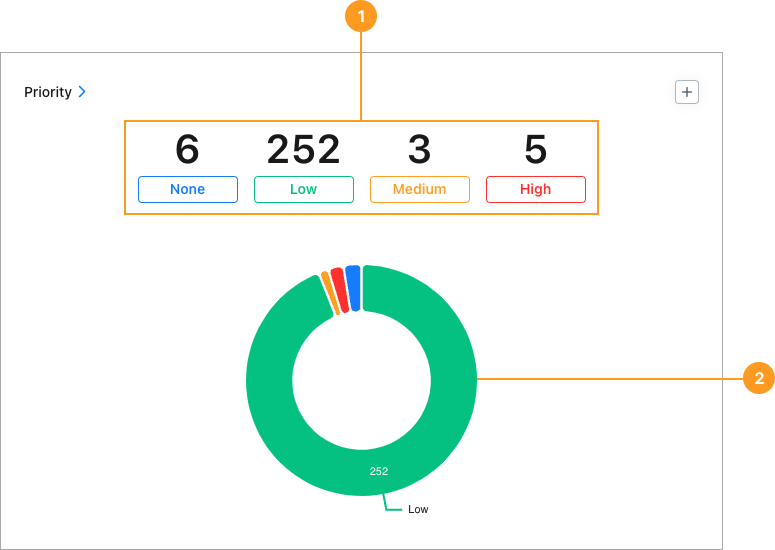
Statistics
| Stat | Description | Action | |
|---|---|---|---|
| 1 | None, Low, Medium, High | The total number of work orders with each priority within the date range. Priority comes from the Priority field of work orders included in the report. | Select any total to display a list of work orders with that priority. Select any work order in the list to view its details. |
Charts
The donut chart 2 shows a breakdown of work orders by priority.
-
Hover over any segment to display the number of work orders with that priority.
-
Select any segment to display a list of work orders with that priority.
- Select any work order in the list to view its details.
How to Read This Report
Typically, you want to see whether the distribution of work orders across priority levels matches what you expect to see for your company. If it doesn’t, you can investigate further.
For example:
-
Too many high priority work orders could be a sign of a bigger problem, such as important assets that are failing frequently or need replacement.
-
Too many low priority work orders could indicate that your team is creating unnecessary work orders.
-
Too many high or low priority work orders could be a sign that your team doesn’t understand how to set priorities correctly for work orders, and needs training.
In the Reporting Details tab, try grouping the results by Team or by Assignee to identify the teams or individuals who are setting priorities incorrectly.