Create Your Own Asset Packages
| Platform: | WebMobile |
|---|---|
| Plan Type: | BasicEssentialPremiumEnterprise |
| User Type: | RequesterFull UserAdministrator |
Custom asset package creation is being rolled out gradually to select organizations. For more information, contact your MaintainX® representative.
You can create packages from any assets in your MaintainX organization using the parts, procedures, and work order templates you have in the system. After you create a package, you can install it just like you install packages from Asset Hub.
Asset Package Requirements
To create a package from an asset, the asset must have the following data:
- Manufacturer
- Model
- At least one associated part, procedure, or work order template.
For more information about asset data, see Asset Form Fields
You can only create one asset package for a given Manufacturer/Model pair. But you can install as many instances of the package as you need. Each instance creates a unique asset in your organization.
For example, let's say your warehouse has five forklifts, all the same model from the same manufacturer. You can only create one asset package to define that model of forklift. But you can install the package five times to create a unique, trackable MaintainX asset for each of your forklifts.
The Asset Package Library
As soon as you create your first asset package, MaintainX creates an asset package library in your organization. The library contains all your custom packages. If your enterprise has multiple MaintainX organizations, the library lists packages from all of them.
To access the asset package library:
- From the sidebar, select Library > Asset Packages.
Create an Asset Package
-
From the sidebar, select Assets to open the Assets module.
-
Select the asset you want to create a package from.
-
Make sure that the asset meets the asset package requirements (Manufacturer and Model fields are filled, and the asset has at least one associated part, procedure or work order template).
If the asset has all of the required information, the Create and install an asset package banner appears in the asset details.

-
Select Create Package. The asset package creation screen opens.
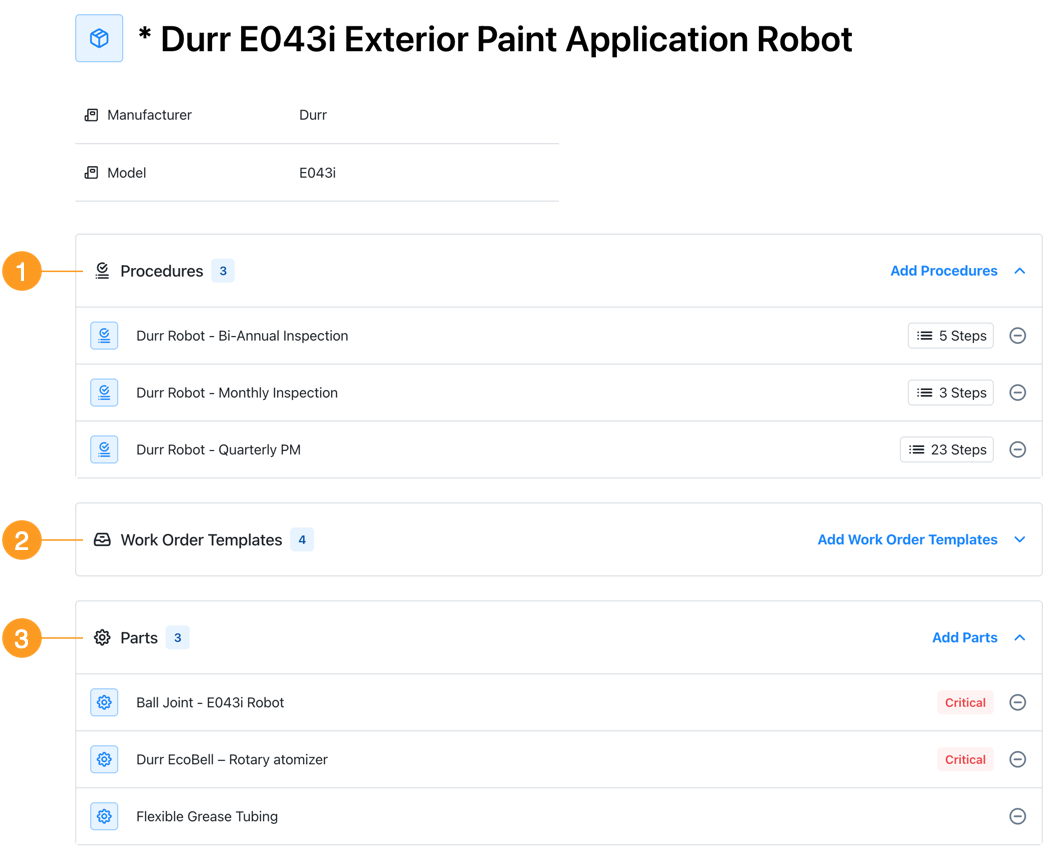
-
Review the lists of Procedures 1, Work order Templates 2, and Parts 3. Add or remove items as needed.
-
When you're finished, select Create Package.
-
When MaintainX finishes creating the package, select View Asset Packages to open the asset package library, where you can install your new package (see Install a Package from Your Asset Package Library).
Tips For Creating Asset Packages
- Before you create a package for an asset, check Asset Hub to see if one already exists. If the Asset Hub package is more comprehensive, you can install it and apply it to your existing asset.
- Asset packages have a size limit. If the combined size of the parts, procedures and work order templates in a package is too large, you can't save the package. When you create a package, start by adding the most essential entities.