Install and Manage Asset Packages
| Platform: | WebMobile |
|---|---|
| Plan Type: | BasicEssentialPremiumEnterprise |
| User Type: | RequesterFull UserAdministrator |
There are a few different ways to install asset packages in your organization.
- You can install preconfigured packages from the MaintainX® Asset Hub, or custom asset packages from your organization's asset package library.
- In each case you can install the package as a brand new asset, or convert an existing asset to use the package.
- Existing assets with the Manufacturer and Model fields filled out will also suggest matching Asset Hub packages to install.
When you install a package, MaintainX creates or updates the asset in the Assets module, and also adds an entry to the Installed Packages table (see View Installed Packages).
Install a Package from Asset Hub
-
In a web browser, go to Asset Hub, and find the package you want to install. You can search by manufacturer, name, or model.
-
Select the asset to open its package details page.
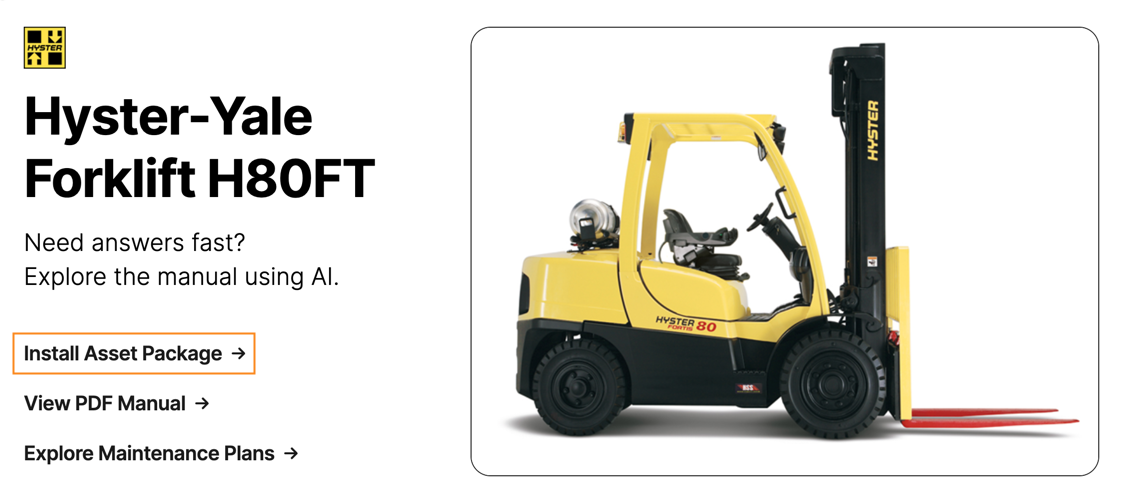
Select 'Install Asset Package' to start the installation process from the Asset Hub. -
In the package details, select Install Asset Package. The MaintainX web application opens in a new tab, and launches the asset package installation dialog.
-
(Optional) Set the Installing at field to the organization where you want to install the asset.
-
Select one of the following:
- Install as a new Asset: to install the package as one or more new assets. Then follow the steps in Install a Package as a New Asset.
- Link to existing Asset: to install the package to an existing asset. Then follow the steps in Link a Package to an Existing Asset.
Match Asset Hub Packages to Existing Assets
-
From the sidebar, select Assets.
-
Select an asset to view its details.
-
If the asset doesn't have a Manufacturer and Model, add them (See Asset Form Fields).
-
If Asset Hub has a package that matches the Manufacturer and Model, MaintainX displays a banner.

-
Select Install Asset Package. The asset package installation dialog opens.
-
In the asset package installation dialog, select Link to this Asset to install the package.
MaintainX adds the package data to the selected assets and adds an entry for each new asset to the Installed Packages list (see View Installed Asset Packages).
Install a Package from Your Asset Package Library
-
From the sidebar, select Library > Asset Packages.
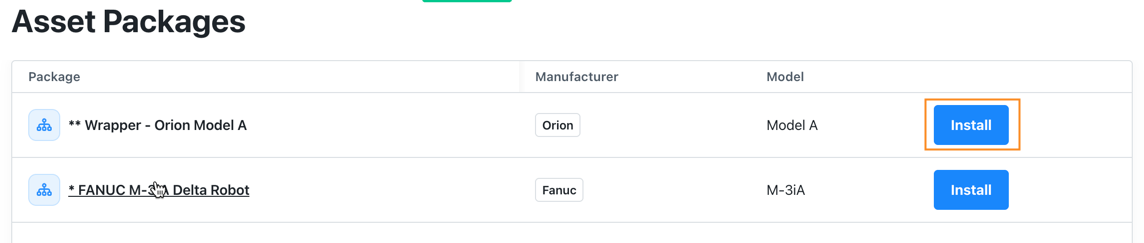
The asset package library lists all your custom asset packages. -
On the Asset Packages page, find the package you want to install, and select Install.
The asset package installation dialog opens.
-
(Optional) Set the Installing at field to the organization where you want to install the asset.
-
Select one of the following:
- Install as a new Asset: to install the package as one or more new assets. Then follow the steps in Install a Package as a New Asset.
- Link to existing Asset: to install the package to an existing asset. Then follow the steps in Link a Package to an Existing Asset.
Finish the Installation
Install a Package as a New Asset
When you install a package as a new asset, the asset package installation dialog displays the Edit Assets before creating options.
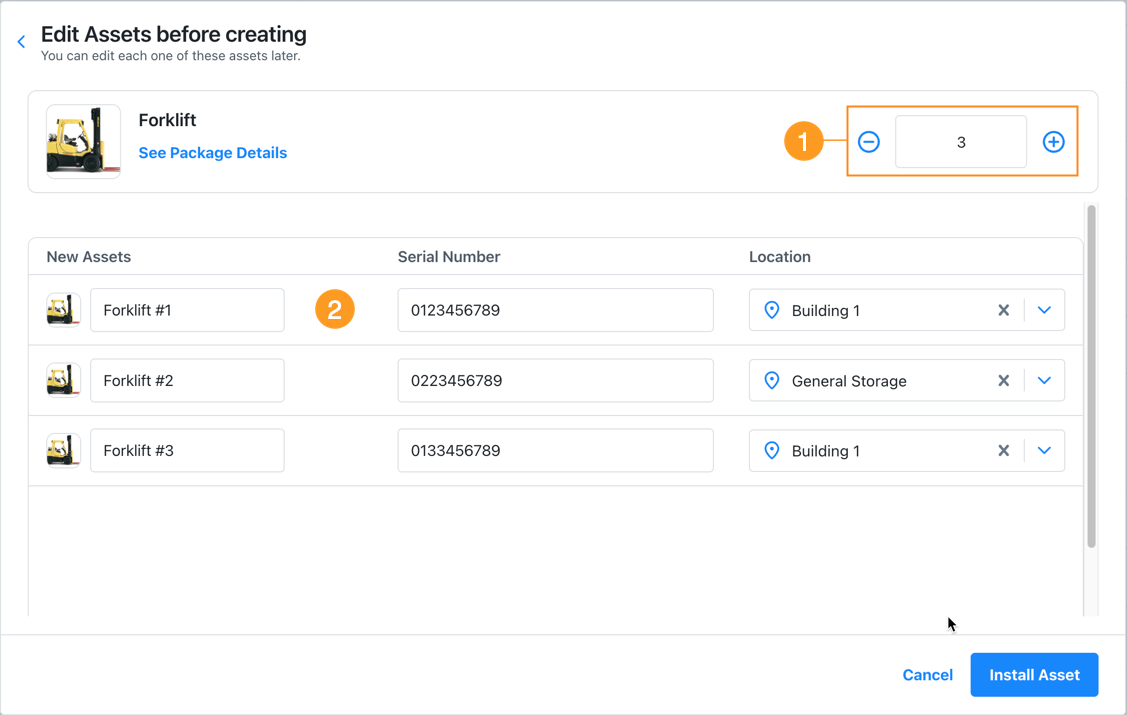
Use the / (plus/minus) icons 1 to change the number of new assets you want to create from the package.
MaintainX adds a row 2 for each new asset, where you can:
- Change the asset name. This is the name that will appear in the Assets module.
- Add the asset's Serial Number and Location.
When you're finished, select Install Asset to complete the installation.
MaintainX adds the new assets to the Assets module, and adds an entry for each new asset to the Installed Packages list (see View Installed Asset Packages).
Link a Package to Existing Assets
When you link a package to an existing asset, the asset package installation dialog displays an asset picker that lists your organization's assets.
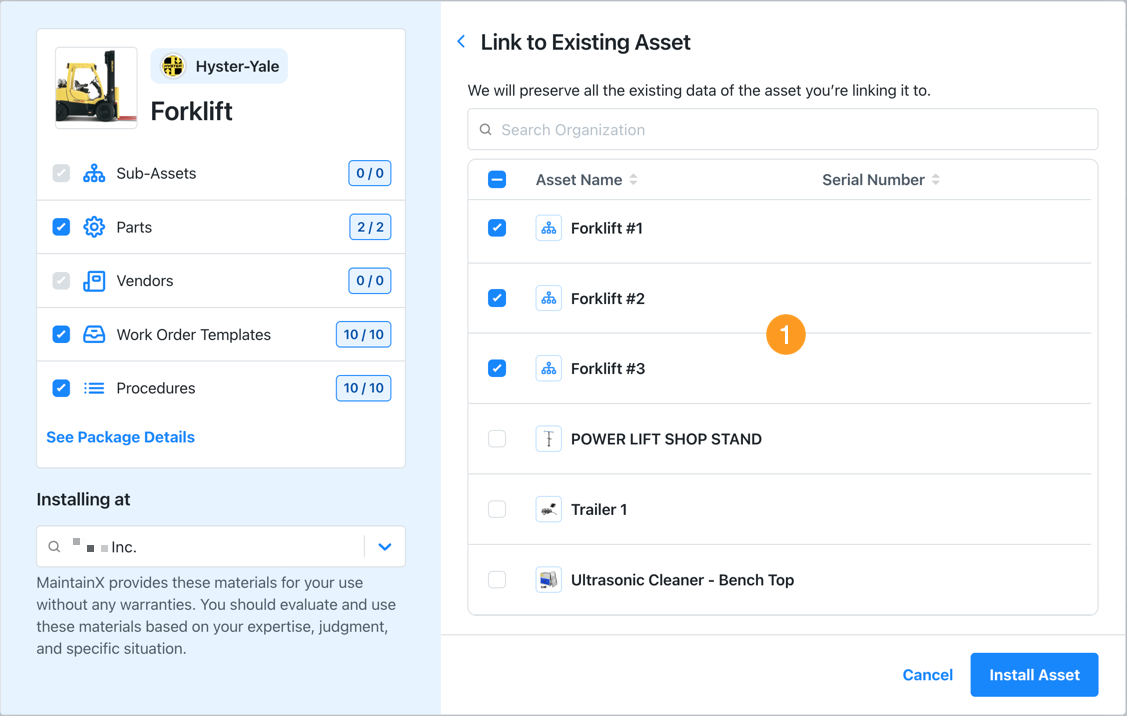
From the list 1, select one or more assets that you want to link the package to.
When you're finished, select Install Asset to complete the installation.
MaintainX does the following:
-
Adds the package data and entities to your asset. It doesn't remove or replace any of the asset's existing data or entities. But if you want to revert the asset to its original configuration, you have to manually remove the entities and data that were added by the package.
-
Adds an entry for the asset to the Installed Packages list (see View Installed Packages).
warningIf you remove the package instance from the Installed Packages page, MaintainX deletes the asset.
View Installed Asset Packages
The Installed Packages page displays a table with row for every instance of every package installed in your organization. For example, if you install the same forklift package four times, you'll see four rows for it in the table. Each row corresponds to an asset in your organization.
If you delete an asset that you created from a package, MaintainX doesn't delete it's row in the Installed Packages table, but you can remove it manually (see Remove an Asset Package Instance).
To view your installed package instances:
-
From the sidebar, select Settings, and under ORGANIZATION SETTINGS, select Feature.
-
On the Features settings page, navigate to the Asset Packages section and select Go to Packages .
The Installed Packages page opens.
-
Select the Title of a package instance to view its details.
The package instance details show you which asset in the Assets module the package instance corresponds to.
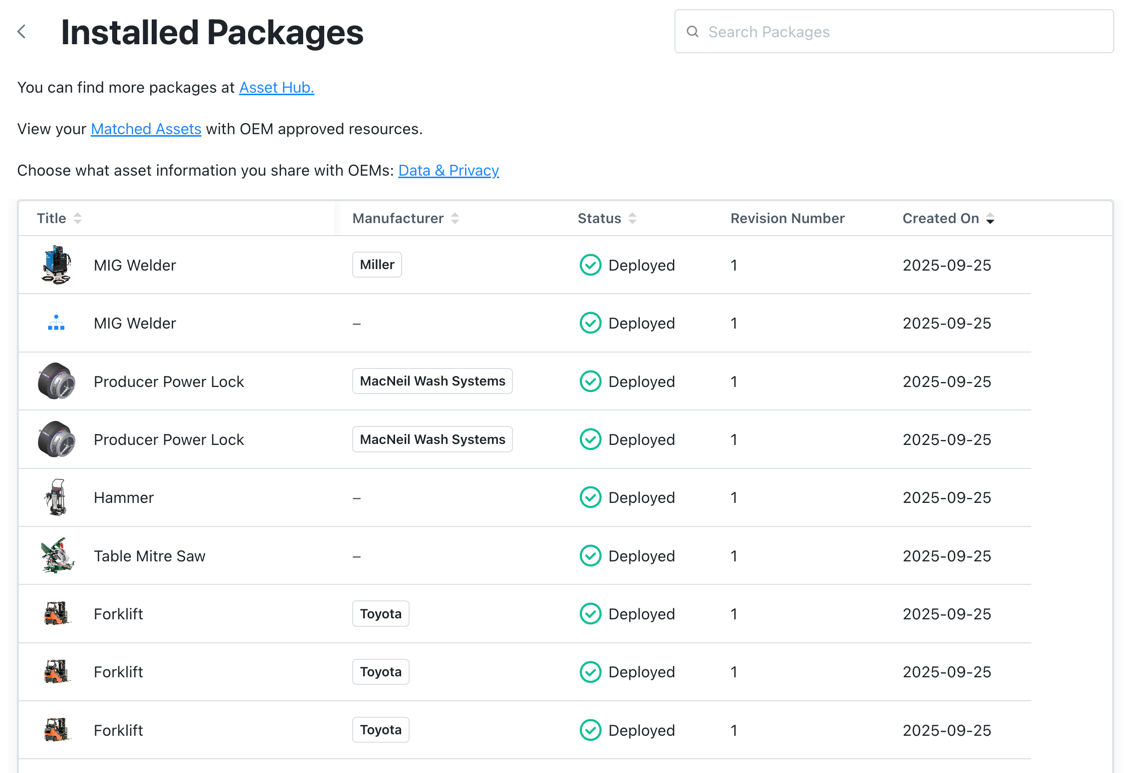
Remove an Asset Package Instance
You can remove an asset package instance from the Installed Packages page. When you remove the instance, MaintainX also deletes the corresponding asset.
To remove an asset package:
-
From the sidebar, select Settings, and under ORGANIZATION SETTINGS, select Feature.
-
On the Features settings page, navigate to the Asset Packages section and select Go to Packages .
The Installed Packages page opens.
-
Select the Title of the package instance you want to delete to view its details.
-
In the package instance details dialog, select (more options), then select Remove Package.
MaintainX removes the package instance and the corresponding asset. If you don't have any other instances of the package in your organization, MaintainX also removes the package's resources (parts, procedures, work order templates, etc.) unless they're used by other assets.